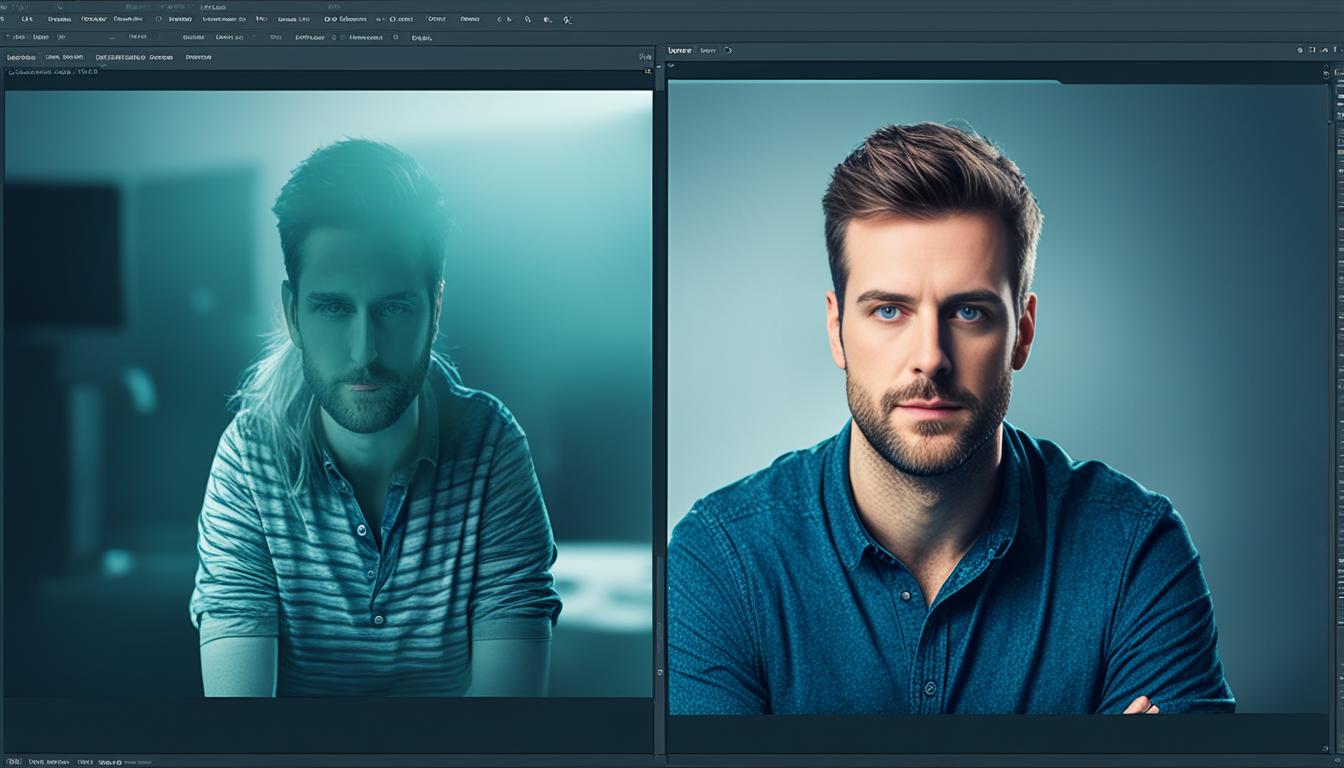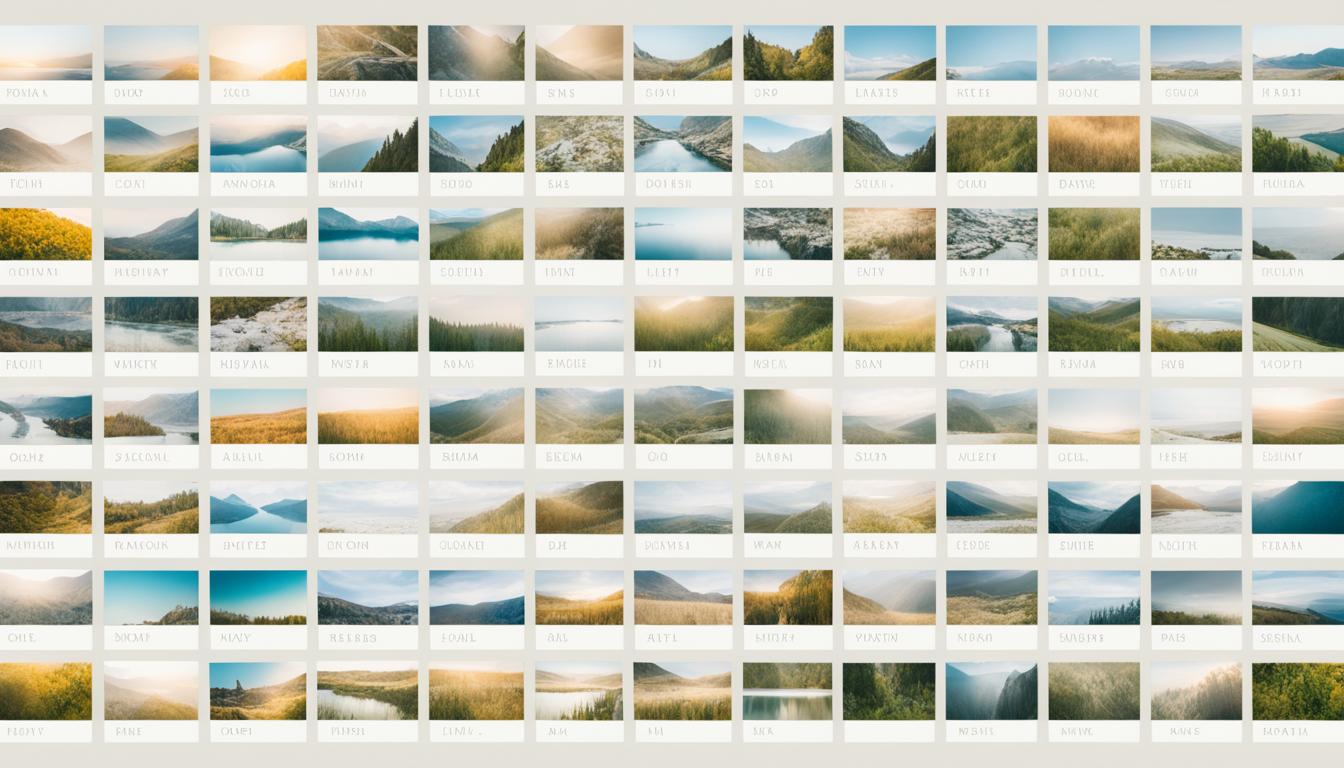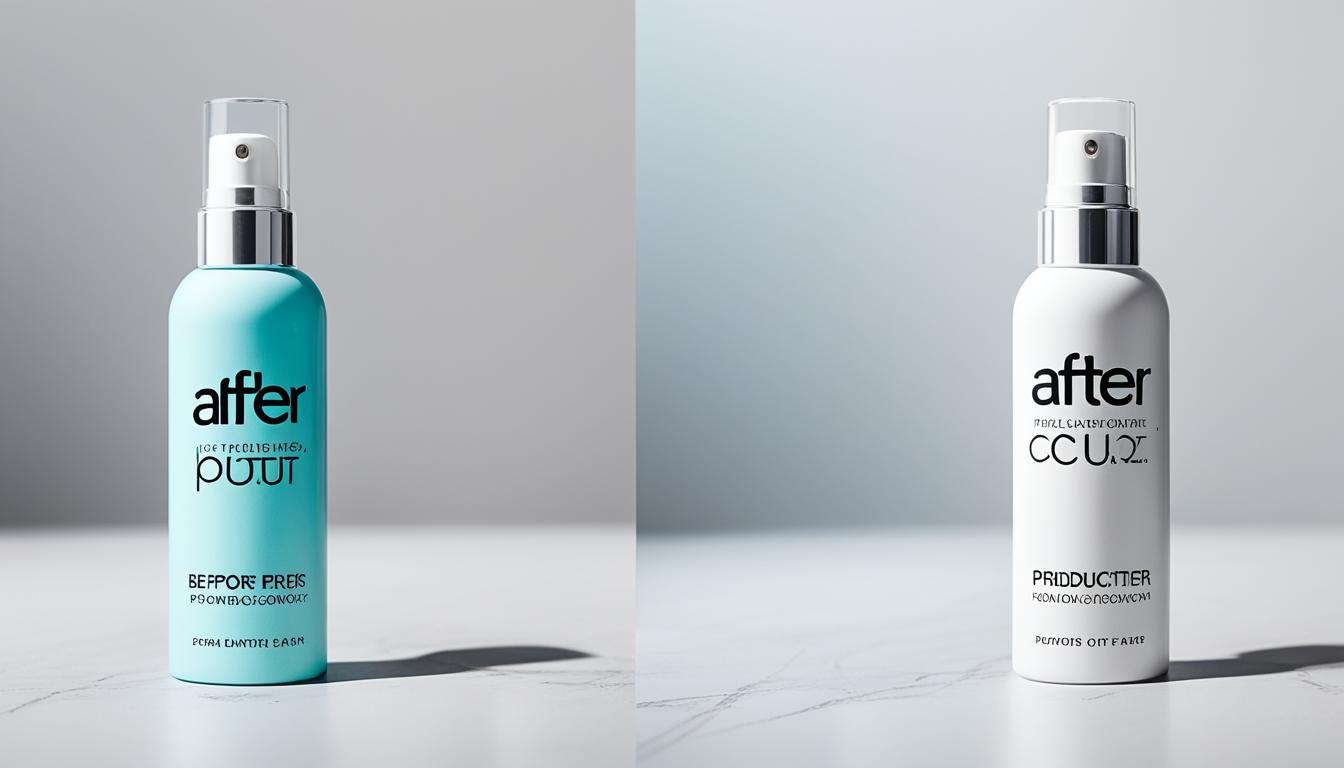Photoshop is a powerful tool for editing images, and one of its most valuable features is adjustment layers. If you want to take your photo editing skills to the next level, understanding how to effectively use adjustment layers is essential.
Adjustment layers allow you to make non-destructive edits to your images, meaning you can make changes without permanently altering the original file. This gives you the freedom to experiment and make adjustments without the fear of losing any important details or data.
So, what exactly are adjustment layers? Well, they work by applying adjustments to a separate layer, which can be easily modified or removed if desired. This provides a flexible and efficient way to enhance your images and achieve professional-looking results.
With adjustment layers, you can make changes to the color, contrast, and tone of your photos. Whether you want to brighten up a dark image, enhance the colors, or adjust the overall tonal range, adjustment layers allow you to do it all.
Key Takeaways:
- Adjustment layers in Photoshop are a powerful tool for making non-destructive edits to your images.
- They allow you to experiment and make adjustments without permanently altering the original image.
- Adjustment layers work by applying adjustments to a separate layer, which can be easily modified or removed if desired.
- They provide a flexible and efficient way to enhance your images and achieve professional-looking results.
- You can make changes to the color, contrast, and tone of your photos using adjustment layers.
The Benefits of Adjustment Layers
Adjustment layers offer several benefits that make them an essential tool in Photoshop. First, they provide a non-destructive editing workflow, allowing you to make changes without permanently altering the original image. This means you can always revert back to the original if needed.
Additionally, adjustment layers are highly flexible, as you can adjust their opacity, blending modes, and masks to fine-tune the effect. They also allow for targeted edits by applying adjustments only to specific areas of the image using layer masks.
With adjustment layers, you can achieve more precise and professional results in your photo editing.
“Adjustment layers provide a non-destructive workflow that allows for experimentation and creativity in photo editing.”
Whether you’re a beginner or an experienced user, incorporating adjustment layers into your editing process can enhance your images and take your editing skills to the next level. Here are some best practices and tips to get the most out of adjustment layers:
- Use adjustment layers as the foundation of your editing process, enabling you to make precise and reversible adjustments.
- Experiment with different adjustment layer settings to discover the effects you want to achieve.
- Combine multiple adjustment layers to create complex edits and unique looks.
- Utilize layer masks to selectively apply adjustments to specific areas, ensuring targeted and controlled editing.
- Take advantage of blending modes and opacity settings to create subtle or dramatic effects.
By following these techniques, you can maximize the potential of adjustment layers and bring out the best in your images.
Common Types of Adjustment Layers
When it comes to editing images in Photoshop, adjustment layers are a vital tool for both beginners and advanced users. They offer immense flexibility and control over the editing process, allowing you to make precise changes to various aspects of your images. Let’s explore some of the common types of adjustment layers and how they can be utilized to achieve stunning results.
Brightness/Contrast:
The brightness/contrast adjustment layer enables you to adjust the overall brightness and contrast levels of your image. By tweaking these settings, you can enhance the overall tonal range and make your image pop.
Levels:
The levels adjustment layer provides precise control over the highlights, shadows, and midtones of your image. It allows you to fine-tune the tonal range and improve the overall balance in your photos.
Curves:
The curves adjustment layer is a favorite among advanced users as it offers extensive control over the tonal range and contrast of the image. By manipulating the curve, you can achieve a wide range of effects and create stunning visual transformations.
Exposure:
The exposure adjustment layer allows you to adjust the overall exposure of your image, controlling the brightness and darkness levels. It is particularly useful when you want to correct overexposed or underexposed areas in your photos.
Vibrance:
The vibrance adjustment layer emphasizes the vibrancy of colors in your images. It intelligently enhances the less saturated colors while protecting the already vibrant ones, resulting in a more vibrant and balanced image.
Hue/Saturation:
The hue/saturation adjustment layer enables you to modify the hue, saturation, and lightness of individual colors or the entire image. It gives you full control over the color balance and allows for creative color manipulations.
Color Balance:
The color balance adjustment layer allows you to shift the color balance of your image by adjusting the levels of cyan, magenta, yellow, red, green, and blue. It is great for correcting color casts or creating artistic color effects.
Black & White:
The black & white adjustment layer converts your image to grayscale, allowing you to control the tonal values of different colors. It offers various adjustment sliders that give you precise control over the grayscale conversion.

While these are just a few examples, Photoshop offers many more adjustment layers to explore and utilize creatively. By combining different adjustment layers and experimenting with their settings, you can unlock endless possibilities for enhancing and transforming your images.
Now that you’re familiar with the common types of adjustment layers, let’s move on to the next section where we’ll share valuable tips and techniques to help you master the art of using adjustment layers effectively.
Tips for Mastering Adjustment Layers
To master the use of adjustment layers in Photoshop, we’ve compiled some helpful tips and tricks that can elevate your photo editing skills. Whether you’re a beginner or looking to refine your technique, these adjustment layers tips and tricks will enhance your editing workflow and help you achieve professional-looking results.
Understand the Layer Stacking Order
When working with adjustment layers, it’s crucial to understand their stacking order. Adjustment layers stack on top of each other, and adjustments made in lower layers can impact the layers above. This means that adjusting the values of one layer can affect the overall appearance of the image. Keep this in mind as you make adjustments to ensure you achieve the desired result.
Utilize Layer Masks
Layer masks are a powerful feature that allows you to selectively apply adjustments to specific areas of the image. By using layer masks, you can control where the adjustments are visible, providing you with more precise control over the editing process. This technique is particularly useful when you want to make adjustments to specific objects or regions in your photo without affecting the rest of the image.
Experiment with Blending Modes and Opacity
Blending modes and opacity settings offer endless possibilities for creating unique and artistic effects. Don’t hesitate to experiment with different blending modes to see how they interact with your adjustment layers. Adjusting the opacity can also help you fine-tune the impact of your adjustments, allowing you to strike the perfect balance for your image.
Try Different Adjustment Layers and Settings
There are various adjustment layers available in Photoshop, each with its own set of controls and effects. Don’t be afraid to try different adjustment layers and settings to discover new techniques and refine your style. Some adjustment layers are ideal for specific edits, such as adjusting brightness and contrast, while others offer more advanced options, like curves and color balance. By exploring different options, you’ll expand your editing capabilities and develop a unique approach to photo editing.
By mastering these adjustment layers tips and tricks, you’ll gain confidence in navigating Photoshop’s powerful editing tools. Incorporate these techniques into your workflow, and you’ll be able to apply effective adjustment layers techniques, whether you’re a beginner or an experienced photo editor.
| Tips for Mastering Adjustment Layers |
|---|
| Understand the Layer Stacking Order |
| Utilize Layer Masks |
| Experiment with Blending Modes and Opacity |
| Try Different Adjustment Layers and Settings |
Conclusion
Mastering the use of adjustment layers in Photoshop is essential for photographers and digital artists seeking to enhance their editing skills. By familiarizing yourself with the various types of adjustment layers and their applications, you gain full control over the editing process, enabling you to achieve professional-looking results.
Whether you’re a beginner or an advanced user, adjustment layers offer the flexibility and precision necessary for effective image enhancement. With practice and experimentation, you can unlock the true potential of adjustment layers and take your photo editing skills to new heights.
So, start exploring the power of adjustment layers and immerse yourself in the endless possibilities they offer. With our comprehensive adjustment layers tutorial and Photoshop adjustment layers guide, you’ll be equipped with the knowledge and techniques necessary to create stunning visual compositions. Take the next step in your creative journey and become a master of adjustment layers today.
FAQ
What are adjustment layers in Photoshop?
Adjustment layers in Photoshop are a powerful tool for making non-destructive edits to your images. They allow you to make changes to the color, contrast, and tone without permanently altering the original image.
What are the benefits of using adjustment layers?
Adjustment layers provide a non-destructive editing workflow, allowing you to make changes without permanently altering the original image. They are flexible, allowing you to adjust their opacity, blending modes, and masks. They also enable targeted edits by applying adjustments only to specific areas of the image.
What are the common types of adjustment layers?
Some common types of adjustment layers in Photoshop include brightness/contrast, levels, curves, exposure, vibrance, hue/saturation, and color balance. Each adjustment layer provides unique controls to modify different aspects of the image.
How can I master the use of adjustment layers?
To master the use of adjustment layers, it’s important to understand the order of layers, use layer masks to selectively apply adjustments, experiment with blending modes and opacity, and explore different adjustment layers and settings.
How Can Adjustment Layers in Photoshop Improve Photo Editing Software?
Adjustment layers in Photoshop can greatly enhance the functionality of top photo editing software. By using adjustment layers, users can make non-destructive edits to their images, allowing for easier experimentation and fine-tuning of various aspects such as color, contrast, and exposure. This feature ultimately leads to more precise and professional-looking edits.