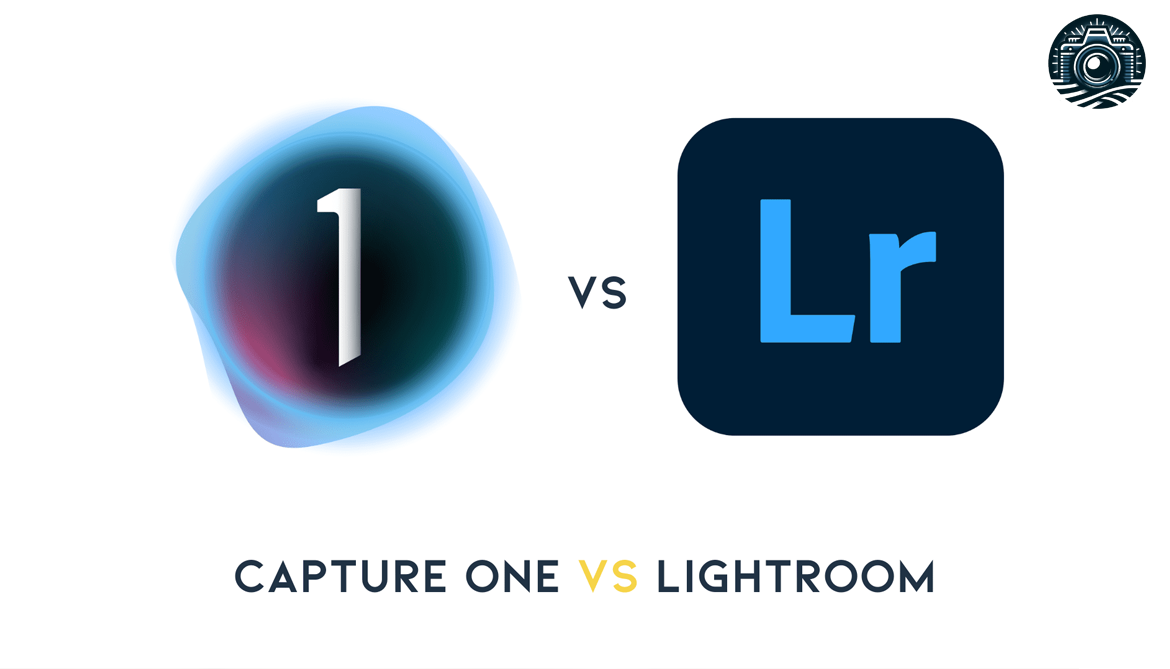Struggling to make your photos pop? Editing can be a game-changer. This blog guides you through the top 10 simple photo editors perfect for beginners. Get ready to transform your images today—let’s start!
Key Takeaways
- Adobe Photoshop Elements 2024 is great for beginners because it’s easy to use and offers guided edits. It helps you make quick fixes or dive into more creative controls with its simple interface.
- Skylum Luminar Neo stands out with powerful AI tools, like removing power lines and changing how light looks in your photos. It’s designed to be beginner-friendly but packs enough punch for pro-level tweaks.
- ON1 Photo RAW 2024 allows non-destructive editing, meaning your original photos stay safe while you explore various enhancements. Its compatibility with other apps makes it a versatile choice for newcomers.
- Corel PaintShop Pro 2023 provides an array of tools suitable for entry-level photographers on Windows, from color correction to designing creative compositions without overwhelming users.
- Adobe Lightroom Classic excels in organizing and editing high volumes of photos with precision, offering advanced features within the Creative Cloud suite. This makes it ideal for serious enthusiasts ready to manage larger collections.
How to Choose the Right Photo Editing Software for Beginners

Picking the right picture editing program starts with checking if it’s easy to use. Look for programs that offer lots of tools for fixing and improving pictures, without costing too much money or needing a super new computer or phone.
Ease of use
Choosing the right photo editing program can make all the difference. Programs that are easy to navigate allow beginners to jump in without feeling overwhelmed. You’ll want software where tools and features aren’t hidden behind complex menus.
Simple interfaces and straightforward controls turn learning into a smooth experience.
For enthusiasts starting out, programs like Adobe Photoshop Elements 2024 stand out for their user-friendly approach. They offer guided modes and templates that help users understand basic editing techniques quickly.
On the flip side, more advanced applications may pack powerful capabilities but could confuse newbies with their intricacies. The key is finding software that grows with your skills but starts at a place you’re comfortable with—focusing on ease of use ensures a gentle introduction to the world of photo enhancement.
Features for editing and enhancing
Editing photos can turn good shots into great ones. Photo editing software comes packed with features that let you adjust colors, fix lighting, and sharpen images. Tools like Adobe Photoshop Elements 2024 make it easy for beginners.
With AI tools and guided edits, learning becomes fun and straightforward. You can even remove unwanted objects or add artistic effects to your photos.
Having used these programs myself, I’ve found the magic in tweaking a photo’s raw data. Transforming a dull image into something vibrant is always rewarding. These software options offer quick fixes like red-eye removal, cropping for better composition, and filters that bring out the best in your pictures.
They support various file formats too—meaning whether you’re working with JPEGs from your phone or RAW files from a DSLR, you’re covered.
“Great photos are not taken; they are made.”
Cost and affordability
Prices for photo editing software vary widely. Some programs like DxO PhotoLab offer a one-time purchase price. This means you pay once and keep the software forever. Others, such as Adobe Photoshop, use a subscription model costing $9.99 per month.
With subscriptions, you get regular updates and access to stock images.
Many software options also have free trials available. Free trials let you test the program before spending money on it. It’s a good way to see if the software meets your needs without making an immediate investment.
Consider your budget and how often you’ll use the tool when picking between subscription services or one-time purchases.
Compatibility with device
After considering cost, it’s key to look at whether the photo editing software works well with your devices. Some software shines on macOS, while others are built for Windows or mobile operating systems like iOS and Android.
This step ensures that you pick a tool that matches your main gear, be it a tablet or desktop machine.
I once tried using a popular editor only to find out it performed poorly on my older laptop. Lesson learned – always check which operating systems the application supports before getting too excited about its features.
This goes for cloud storage solutions like iCloud and Google Drive too; make sure they sync seamlessly with your chosen software if you’re into storing images online.
Enhance Your Pics: Basic Photo Editing Techniques for Beginners

Making your photos pop doesn’t have to be hard. With a few simple steps, anyone can turn their snapshots into masterpieces. Here’s how:
- Crop for impact: Cutting out the extra space can focus attention on your main subject. I often crop my photos to remove distractions, making the picture cleaner and more powerful.
- Adjust brightness and contrast: Brightening a dark photo or adding contrast can make colors more vivid. I’ve brought many dull images back to life just by tweaking these settings.
- Use filters wisely: Filters can add style or mood to your photos with just one tap. But it’s easy to go overboard. I always try a few filters before settling on one that enhances, rather than dominates, the photo.
- Sharpen details: A little sharpening makes your image look crisper, especially if it’s slightly blurry. When I first started, sharpening was like magic for making my photos look professional.
- Play with saturation: Increasing saturation boosts the intensity of colors in your image, making them pop. Just remember, a little goes a long way—I’ve learned it’s best not to make the colors too unrealistic.
- Correct the color balance: Sometimes photos have an unwanted color tint due to lighting conditions when they were taken. Adjusting color balance has saved many of my indoor shots from looking too yellow or blue.
- Remove blemishes: Tools that remove spots or unwanted objects help clean up your image effortlessly. I’ve removed everything from small skin blemishes to trash on the ground in landscape shots.
- Add text or stickers for fun: For social media posts, adding catchy text or cute stickers can make your photo stand out in a feed crowded with images.
Each time you edit, you’re crafting your eye for what looks good and learning what each tool does—practice makes perfect here.
Adobe Photoshop Elements 2024
Adobe Photoshop Elements 2024 makes photo editing simple for beginners. It offers tools like quick fixes and easy effects to improve your images fast.
Features & Description (Adobe Photoshop Elements 2024)
Photoshop Elements 2024 makes editing photos simple for beginners and photography buffs. This program packs a powerful punch with tools like RAW image tweaking, HDR merge, and panorama stitching.
Users can easily correct or change their pictures in just a few clicks. My first time using the Quick Edit mode saved me hours. It suggested edits for my landscape shots that I wouldn’t have thought of on my own.
“Seeing my dull photo turn vibrant with just one click was nothing short of magic.”
For those wanting to dive deeper, it offers advanced options without making things too complex. You can work on high-quality RAW files, ensuring your images look professional. The software connects seamlessly with other Adobe products, giving you an all-around toolset for any project.
Whether fixing a family photo or enhancing an artistic shot, Photoshop Elements 2024 guides you every step of the way.
Pros & Cons (Adobe Photoshop Elements 2024)
Transitioning from the broad spectrum of features that Adobe Photoshop Elements 2024 presents, it’s crucial to weigh the balance. Let’s break down the advantages and drawbacks this software offers to photography enthusiasts.
| Pros | Cons |
|---|---|
| User-friendly interface makes it accessible for beginners. | Limited support for third-party plugins can be a drawback for those looking to expand their toolset. |
| Guided edits provide step-by-step instructions, making complicated edits simpler. | Lacks some of the advanced editing features found in its professional counterpart, Adobe Photoshop 2024. |
| Integration with Adobe’s Creative Cloud allows for easy file management and access to resources. | Cost might be a factor for hobbyists or those just starting out, despite its value. |
| Automated features for photo organization save time and hassle. | Although it’s designed for beginners, some might find the transition to more advanced tools later challenging. |
| Plenty of tutorials and resources available for learning and improving skills. | Some users have reported slower performance on older or less powerful computers. |
From my experience, Adobe Photoshop Elements 2024 strikes a great balance between simplicity and power. As a beginner, I found the guided edits incredibly helpful. They walked me through processes I would have otherwise found intimidating. The automated organization features were a time-saver, sorting my cluttered library of photos with ease. Yet, I did feel the pinch of not having access to third-party plugins, a feature I missed from other software. And while the cost is justified by the comprehensive set of features, it’s an investment. Overall, for anyone looking to step into the world of photo editing without feeling overwhelmed, Adobe Photoshop Elements 2024 is a strong contender.
Skylum Luminar Neo
Skylum Luminar Neo makes fixing photos easy and fun. It uses powerful AI to quickly tweak pictures, making them pop.
Features & Description (Skylum Luminar Neo)
Luminar Neo uses artificial intelligence (AI) to change your photo editing game. It gets rid of power lines with just a click and changes how light looks in the pictures. Easy for beginners but strong enough for pros, it turns dull skies into stunning scenes effortlessly.
I’ve used it on my own shots and was blown away by how simple the interface is, yet so powerful in transforming images.
“Turning ordinary shots into masterpieces has never been easier.”
The software works magic as a plugin with Lightroom and Photoshop, making it versatile for all kinds of projects. AI tools in Luminar Neo make learning photo editing fun and accessible, automating tasks that once took hours to only minutes.
From personal experience, these features not only save time but also inspire creativity without bounds.
Pros & Cons (Skylum Luminar Neo)
Exploring the strengths and weaknesses of Skylum Luminar Neo reveals why many photographers, both new and experienced, consider it a top choice for photo editing. Let’s dive into the details through a simple table that breaks down the pros and cons.
| Pros | Cons |
|---|---|
|
|
My firsthand experience with Skylum Luminar Neo confirms what’s listed in the table. The AI-based power-line removal is a game changer for cityscape photography, making it a breeze to clean up those distracting elements. Moreover, the AI Relight feature truly brings your photos to life, offering a level of control over lighting that I haven’t seen in other editing programs designed for beginners.
That said, it’s true that diving into Luminar Neo can feel a bit daunting because of its wealth of features. At first, I struggled to find my way around. But, after spending some time with the program, I appreciated the depth of options available. Those looking for pinpoint control over every edit might find the software’s emphasis on AI a bit limiting, though I found it struck a good balance between ease of use and creative flexibility.
In essence, Skylum Luminar Neo stands out for its innovative AI tools and user-friendly interface, making it a strong contender for photographers at all levels. Its few drawbacks are generally overshadowed by the efficiency and quality of the editing experience it provides.
ON1 Photo RAW 2024
ON1 Photo RAW 2024 stands out for its powerful yet user-friendly features. It makes editing photos both simple and fun, offering tools that anyone can use to improve their images.
Features & Description (ON1 Photo RAW 2024)
ON1 Photo RAW 2024 stands out as a friendly choice for beginners eager to edit photos. This software is packed with features that let you play around and create stunning images easily.
You can use it on many devices, making your photo editing journey smooth regardless of where you are or what gadget you’re using. It supports multiple image formats, including RAW files from various cameras, giving you the freedom to work with high-quality shots directly from your DSLR.
“Explore creativity without limits—dive into ON1 Photo RAW 2024.”
With one-click filter presets and an advanced workflow designed for both newbies and pros, this software makes enhancing photos fun and straightforward. Even though its HDR effects might need some work, the wide array of tools—from quick fixes to professional-grade adjustments—ensures there’s something for everyone looking to boost their photography game.
Plus, seamless integration allows users to combine ON1 Photo RAW with other popular photo-editing platforms such as Adobe Lightroom and Photoshop Express effortlessly.
Pros & Cons (ON1 Photo RAW 2024)
After exploring the features and capabilities of ON1 Photo RAW 2024, it’s clear this software stands out for anyone starting in photography. Let’s dive into its advantages and limitations.
| Pros | Cons |
|---|---|
| Non-destructive editing keeps original pictures safe. | Needs a good computer and camera know-how for best results. |
| AI-powered tools make editing simpler for new users. | Some users find other subscription-based software more appealing. |
| Works well with other apps and online services. | Comparing software might not show all its strong points. |
| Supports third-party plug-ins for more creative options. |
This table shows ON1 Photo RAW 2024 balances powerful editing with ease of use. It’s made for photographers who want to save time. The software needs users to know a bit about cameras and computers to get the most from it. Also, some folks might look at other options that charge every month. Yet, the chance to use other tools with it and its smart, automatic features make it worth considering.
Corel PaintShop Pro 2023
Corel PaintShop Pro 2023 makes photo editing fun and easy. It’s full of tools to help you turn your photos into works of art.
Features & Description (Corel PaintShop Pro 2023)
Corel PaintShop Pro 2023 stands out as a favorite for amateur photographers and hobbyists looking to bring their images to life. This software packs an impressive array of tools, from basic photo adjustments like brightness and contrast tweaks to more advanced options such as layer-based editing and effects.
Users can easily correct colors, remove blemishes, or even design creative compositions with its user-friendly interface.
Having used this software myself, I’ve found the magic wand tool particularly helpful for selecting specific parts of an image quickly. Another standout feature is the clone brush that makes removing unwanted objects from your photos seamless.
These tools are not just powerful but also quite accessible for those new to photo editing.
“Corel PaintShop Pro 2023: Where creativity meets simplicity.”
Pros & Cons (Corel PaintShop Pro 2023)
Moving from what Corel PaintShop Pro 2023 offers, let’s look at its strengths and limitations. This software shines for those just starting with photo editing. It’s user-friendly and has modes for different skill levels. Beginners will find the tools they need without feeling overwhelmed. Plus, it’s made mainly for Windows users, ensuring a smooth experience on that platform.
However, there are some downsides to consider. During my time using it, I noticed it might not satisfy someone looking for advanced image manipulation features found in professional studios. While it provides great value for money—being more affordable than many rivals—it could limit creative freedom as your skills grow. Also, Mac users will have to look elsewhere since this program works best on Windows operating systems.
Adobe Lightroom Classic
Adobe Lightroom Classic helps photographers make their photos look amazing. It’s easy to use and has lots of tools for editing pictures.
Features & Description (Adobe Lightroom Classic)
Adobe Lightroom Classic stands out for its powerful photo editing and organization tools. It’s part of the Adobe Creative Cloud suite, which means users get regular updates and access to Adobe stock images.
This software is perfect for photography enthusiasts who need a wide range of editing features. You can adjust exposure, contrast, color, and more with precision. Plus, it supports third-party plug-ins, making it even more versatile.
From my experience using Lightroom Classic, one thing I love is how easy it makes organizing thousands of photos. The program lets you tag and categorize images so you can find them fast.
It also works seamlessly with Photoshop if you need advanced edits on your pictures. For anyone serious about photography or managing a large collection of images, this tool is indispensable.
Pros & Cons (Adobe Lightroom Classic)
Moving from the extensive capabilities of Adobe Lightroom Classic, it’s essential to consider what makes it stand out and where it might fall short for some users. This software offers powerful editing functions and top-notch organizing tools that cater especially well to professional photographers. It works smoothly on both Windows and MacOS, allowing seamless non-destructive modifications directly on raw files—thanks to its advanced AI masking tools. Another significant advantage is its inclusion in Adobe’s Photography Plan, which not only gives access to this app but also provides cloud-based storage solutions. This means users can easily access and edit their snapshots from any gadget with internet access.
On the downside, newcomers might find these numerous features overwhelming at first glance. The wealth of options designed for professionals could be a bit much for those just starting their photography journey or enthusiasts looking for simpler alternatives. Despite these points, Adobe Lightroom Classic remains a powerhouse among photo-editing solutions, offering unmatched precision and control over the final image outcome—a feature eagerly sought after by those aiming to elevate their picture quality substantially.
Adobe Lightroom
Adobe Lightroom shines for photo enthusiasts who want to make their images pop without a steep learning curve. It offers powerful tools like color correction and organizing features in a user-friendly package.
Features & Description (Adobe Lightroom)
Adobe Lightroom shines for anyone eager to improve their photos. It’s a powerful tool that makes organizing, editing, and sharing pictures easy. You get everything in one place—from fixing colors to cropping scenes.
Plus, there are cool features like presets and profiles that give your images a new look with just one click.
Having played around with Lightroom on both my laptop and phone, I found it incredibly useful. The ability to switch from device to device without losing progress is a game changer for photographers on the go.
Adding plugins like Nik Collection by DxO further boosts what you can do, making even simple snaps look professional. Whether you’re sorting through hundreds of vacation shots or polishing a portfolio piece, Lightroom has the tools you need.
Pros & Cons (Adobe Lightroom)
Adobe Lightroom shines with its easy-to-master workflow and powerful tools, making it a favorite for photo fans. You can enhance images from any camera, thanks to its versatility in handling RAW files. For those who love tweaking photos to perfection, Adobe Lightroom offers customizable third-party plug-ins. These add-ons help you get more creative with your edits.
On the flip side, beginners might find the vast array of features a bit overwhelming at first glance. Learning all the tricks takes time. Also, if you’re not into paying monthly fees, Adobe’s subscription model could be a downside since Lightroom is part of Adobe Creative Cloud. In my early days using this software, navigating through its many options felt like being lost in a maze—exciting but challenging.
Adobe Photoshop 2024
Adobe Photoshop 2024 stands out with its powerful tools. It makes editing photos feel like magic.
Features & Description (Adobe Photoshop 2024)
Adobe Photoshop 2024 brings a fresh look and feel to the world of photo editing. Its user interface is more intuitive, making it easier for photographers to navigate through its vast array of tools and features.
With faster performance, users can edit and enhance their pictures with less waiting time. They have everything they need to turn their raw sensor data into stunning visuals.
The software is part of Adobe’s Creative Cloud collection. This membership gives photographers access to not just editing tools but also Adobe Stock and Behance for stock images and portfolio showcasing.
Moreover, mobile apps extend the creative process beyond the desktop, allowing edits on the go. Enhanced editing capabilities in this version include third-party plug-ins like Nik Collection by DxO for additional effects, alongside RNI All Films 5 Professional that boosts adjustment options significantly.
Pros & Cons (Adobe Photoshop 2024)
Adobe Photoshop 2024 stands out for its cutting-edge AI-powered features, making advanced photo adjustments simpler for users. The software now boasts improved sky substitution tools, allowing creators to transform their photos with just a few clicks. Thanks to the subscription model, users always have access to the latest updates and design templates. This makes it easier for photographers to keep their work fresh and innovative. Adding third-party extensions further boosts creativity by expanding the range of effects available.
On the downside, the cost may be a barrier for some. Since Adobe Photoshop operates on a subscription basis, it requires ongoing payments which can add up over time. Beginners might also find the wide array of features overwhelming at first glance. Figuring out how to use complex tools and options takes time and patience.
Now, let’s move on to explore Capture One and its offerings.
Capture One
Capture One stands out for photographers who want something powerful. Its tools let you tweak pictures in lots of ways, making images pop.
Features & Description (Capture One)
Capture One stands out for its customizable workspace and advanced color grading tools. Photographers love it for the control it gives them over their images. You can change your photos in ways that match your vision, thanks to layer editing and local adjustments.
This software supports a wide range of cameras, making it versatile for many users. Its tethered shooting capabilities are top-notch, offering pros the speed they need during shoots.
This program also shines with its seamless integration with other photography services and tools. If you use third-party plug-ins like Nik Collection by DxO or RNI All Films 5 Professional, Capture One has you covered.
For photographers aiming to enhance their workflow while maintaining high-quality image files, this software offers solid solutions. Let’s look at what makes Capture One a strong choice compared to others next.
Pros & Cons (Capture One)
After exploring the features and what makes Capture One a standout choice for photo editing, let’s delve into its advantages and drawbacks. This software shines with its top-notch raw processing quality. Photographers get precise control over their images thanks to AI masking tools and advanced layers-based adjustments. For those needing to work directly from their cameras or collaborate in real-time, live tethering and remote client collaboration are game-changers.
However, beginners might find Capture One challenging due to its technical complexity. It’s built more for professionals and serious enthusiasts who need deep dives into image tweaking. While it offers an extensive range of adjustments, local edit options, layer editing, sophisticated color grading, and fast editing features—making it ideal for managing large photo collections—the learning curve can be steep for newcomers just starting their journey into digital photography.
Affinity Photo 2
Affinity Photo 2 brings powerful tools for photographers. It’s user-friendly, even for beginners.
Features & Description (Affinity Photo 2)
Affinity Photo 2 stands out as a top-notch image manipulation program for those who love photography. It offers everything a professional needs without the hassle of recurring fees.
Think of it as your one-stop shop for creating stunning visuals, all under a single purchase agreement. Users get access to an expansive library packed with presets and effects filters to make images pop.
The software supports layers too, giving you the flexibility to build complex edits.
This tool is perfect for blending HDR and panoramic pictures, meeting the demands of advanced editing projects. Affinity Photo 2 works seamlessly on Mac OS, Windows, and iPad devices, ensuring users have their creative suite handy no matter where they are or what device they’re using.
Next up: Let’s explore its benefits and drawbacks.
Pros & Cons (Affinity Photo 2)
Moving from what Affinity Photo 2 offers, let’s discuss its strengths and weaknesses. Users love this software for its live filters and powerful adjustments that make editing photos a breeze. It is perfect for beginners who want tools that pros use but still need something easy to work with. I found it integrates well with my current processes, making photo adjustments feel seamless.
On the flip side, some users may find the vast number of advanced features overwhelming at first glance. This isn’t a deal-breaker though—it just means there’s a learning curve as you explore all the possibilities. The software does an excellent job at balancing simplicity with professional capabilities, but patience is key as you get to know your way around all its options.
DxO PhotoLab 7
DxO PhotoLab 7 brings your photos to life with its powerful editing tools. It turns dull images into stunning pictures, everyone loves.
Features & Description (DxO PhotoLab 7)
DxO PhotoLab 7 makes editing photos easy and fun for beginners. It has smart lighting to make your pictures look their best. There’s also a clear view feature that helps cut through haze.
You can tweak your images just right with customizable workspaces and precise lens corrections.
I tried using it with my old camera, and the results were amazing. This software works well with third-party plug-ins like Nik Collection by DxO and RNI All Films 5 Professional. The interface is simple to navigate, even for new photographers.
Plus, you get regular updates that add new features without extra cost if you choose the subscription model. With DxO PhotoLab 7, making professional-looking photos becomes a piece of cake!
Pros & Cons (DxO PhotoLab 7)
Pros of DxO PhotoLab 7 include its top-notch lens fixes and AI noise reduction. These features really help clear up photos, making them look much better. It also has strong tools for adjusting specific parts of a photo, plus good ways to sort and find images. I’ve found these features especially useful when dealing with tricky lighting or when trying to make an older lens perform better.
On the downside, DxO PhotoLab 7 can be pretty complex for new photographers. Its price tag is high compared to some other options out there. This makes it more suited for people who already know their way around photography gear and software, rather than someone just starting out with their first digital camera or looking into simple image-enhancing tools on their smartphone.
Essential Software for Photo Editing
Picking the right tools can turn your photos from good to great. Adobe Photoshop Elements 2024 shines for beginners, with easy controls and AI tools that guide you through edits. Skylum Luminar Neo brings art to life with its AI effects, perfect for those ready to experiment.
ON1 Photo RAW 2024 offers a mix of power and ease, suitable for anyone who wants more control over their images.
Corel PaintShop Pro 2023 is another top pick for those starting out, offering a wide range of features without overwhelming users. For managing and tweaking numerous pictures quickly, Adobe Lightroom Classic is unmatched.
Capture One excels in color correction and detailed editing, making it ideal for serious hobbyists or professionals aiming to refine their work further. These programs provide everything needed to enhance your digital photographs—whether it’s cropping, adjusting brightness, or applying advanced effects.
Workflow Tips for Efficient Post-Processing
Efficient post-processing boosts your photo quality and saves time. Here are tips to streamline your workflow.
- Organize your images first. Use folders or galleries in tools like Adobe Lightroom or Apple Photos. Label them by date, location, or subject for easy access.
- Keep your workspace tidy. A clean desktop with only necessary applications open can speed up editing.
- Learn keyboard shortcuts. They make editing faster in most software like Adobe Photoshop and Skylum Luminar Neo.
- Batch process when possible. Apply the same edits to multiple photos at once using features in Adobe Lightroom Classic.
- Use presets for a consistent look across images, saving time on adjustments.
- Regularly back up your work to external drives or cloud services like Google Photos or OneDrive to avoid data loss.
- Review your images on different devices to ensure color accuracy and quality appear uniform across platforms.
- Start with basic corrections—adjust exposure, contrast, and white balance before moving to advanced edits.
- Prioritize edits by working on the images that need the least amount of work first; it keeps the momentum going.
- Incorporate AI tools available in many modern editors for tasks like object removal or skin smoothing—Adobe Photoshop 2024 has pioneering features here.
- Edit non – destructively, meaning always keep an original copy of your image safe without overwriting it during editing.
- Create a step-by-step list of editing processes that work best for you; refer back to improve or adjust as needed.
- Use lens correction profiles in software if shooting with DSLRs or mirrorless cameras to fix common lens issues automatically.
- Learn advanced techniques slowly; focus on mastering one new skill before moving to another.
- Schedule regular breaks during long editing sessions to prevent fatigue and maintain a fresh perspective on your work.
These steps help create an efficient post-processing environment that enhances image quality while maximizing productivity and creativity in photo editing endeavors
Key Features of Photo Editing Software
Photo editing software packs some cool tools like AI effects, handling raw images, and quick fixes to make your pictures pop. Get ready to explore more about how these features can change your photo game!
AI effects
AI effects make photo editing easier for beginners. They use smart technology to fix colors and remove unwanted parts from your pics with just a click. Tools like Adobe Lightroom Classic, Photoshop, and Skylum Luminar Neo have these cool features.
They help you add special filters that change the style of your photos too.
Using AI in software helps you create amazing images without needing to learn complicated steps. Corel PaintShop Pro 2020 and CyberLink PhotoDirector also offer this tech for better edits.
Even if you’re new to photography, programs like Capture One Pro and DxO PhotoLab let you play with AI to get professional-looking results fast.
Raw processing capability
After discussing AI effects, it’s useful to look at raw processing capability. This feature lets users edit photos in a way that doesn’t harm the original image. You can adjust your photo many times without losing quality.
It’s like having a magic eraser that only affects your edits, not the precious original photo beneath.
Good hardware is key for using this feature well. Adding third-party tools such as Nik Collection by DxO and RNI All Films 5 Professional can make it even better. These tools offer more ways to tweak your shots, ensuring every pixel looks perfect.
With raw-file handling, photographers have full control over their creative process from start to finish.
Quick fixes and optimization
Quick fixes and optimization make editing photos faster and easier. Adobe Photoshop Elements 2024 uses strong tools and new AI capabilities for these tasks. It helps you improve your images with just a few clicks.
This software can transform a dull photo into something stunning.
Skylum Luminar Neo also shines in this area, thanks to its AI tech. It offers spectacular enhancements quickly. Both programs support raw processing capability and generative AI effects, making adjustments simple yet powerful.
Now, let’s move on to exploring essential software for photo adjusting.
FAQs for Beginners
Got questions about starting with photo editing? You’re in the right spot. We cover everything from the best no-cost software to tips on handling raw picture files. Start making your pictures pop today!
What is the best free photo editing software?
One standout option for free photo editing software is GIMP, short for GNU Image Manipulation Program. It’s a powerful tool that lets you tweak your photos with ease. You get to play with layers, masks, and even advanced color adjustment features.
I’ve used it to touch up family photos and design simple web graphics. Its interface might take a bit of getting used to, but once you’re in the groove, it feels like second nature.
Another great choice is Paint.NET. It started as a project by some university students and grew into something fantastic. For quick edits, applying filters, or adding text to images, this software does the job well.
Its user-friendly layout makes photo editing accessible for everyone.
Next on our list will be tackling raw files…
What is the best photo editing software for raw files?
Moving from free software to something more advanced, let’s talk about the best photo editing tools for RAW files. If you’re serious about photography, working with RAW files gives you a lot of control in editing.
Among the top choices are Adobe Lightroom Classic and Adobe Photoshop. These programs offer powerful features for tweaking your images exactly how you want them.
I’ve used both on my desktop computer to edit pictures from my Canon camera. Adobe Lightroom Classic is great for organizing photos and making global adjustments. For more detailed edits, I switch to Adobe Photoshop where I can use layers and masks for precise control.
Skylum Luminar Neo is another tool that has impressed me with its AI-driven options, quickly enhancing photos without too much manual effort needed from me as a beginner photographer aiming at better shots before moving towards professional routes in using imaging software widely available in both Windows 10 and macOS ecosystems.
How to get started with photo editing?
Choosing the right software for editing raw files is a big step. Next, it’s time to jump into photo editing itself. First things first, download a program like Adobe Photoshop or GIMP.
These tools are great starting points because they offer lots of tutorials for beginners. I started with Adobe Photoshop and found tons of helpful guides online.
Next, play around with basic edits such as cropping, adjusting brightness, and applying filters. Don’t worry about making mistakes—the undo button is your friend here. As you get comfortable, explore more complex features like layering or using adjustment brushes in Lightroom or special effects in Fotor.
Remember, the best way to learn is by doing; so keep experimenting with different tools and techniques on your photos or stock images if you’re not ready to use your own shots yet!
Conclusion
Picking the right photo editing software can really boost your photography game. Whether you’re just starting or looking for something more advanced, there’s a tool out there for you.
From Adobe Photoshop Elements to Skylum Luminar Neo and beyond, each option has its own set of tools and tricks to help your photos shine. They offer everything from basic edits to in-depth adjustments with AI technology at your fingertips.
So, finding one that fits your needs isn’t hard—making it easier than ever to take your images from good to great!
FAQs
1. What’s the best photo editing software for beginners?
For those just starting out, Adobe Photoshop CC and Lightroom CC offer user-friendly interfaces. They’re packed with features like neural filters and autofocusing that make image editing a breeze. Plus, they support various camera types, including full-frame mirrorless cameras and micro four-thirds systems.
2. Can I find free photo-editing software that’s easy to use?
Absolutely! Darktable and RawTherapee are fantastic options – both are free and provide powerful tools for enhancing images. They even support RAW files from popular brands like Nikon Z-mount cameras and Canon EOS systems.
3. Is there a good option for editing photos directly on my iPhone or Android device?
Yes, indeed! Snapseed is a mobile app available on both platforms offering comprehensive editing tools right at your fingertips – perfect for quick edits before sharing on Instagram or Flickr.
4. Are there any web-based photo editors suitable for beginners?
Photopea stands out as an impressive web-based editor that handles everything from simple adjustments to advanced tasks like working with layers in PNG or PDF formats – no download required!
5. Do any beginner-friendly photo editors offer unique features like geo-tagging or lens corrections?
DxO PureRAW excels here, providing exceptional lens correction capabilities along with noise reduction tools that can dramatically improve your images before you even start the traditional editing process.
6. What should I look for in photo-editing software if I’m interested in sharing my work online?
Look for software that simplifies the process of enhancing images specifically tailored towards social media platforms such as Picasa or Microsoft Photos; these often include one-click fixes and direct upload functions to sites like Facebook, making it easier than ever to share your creations with the world.