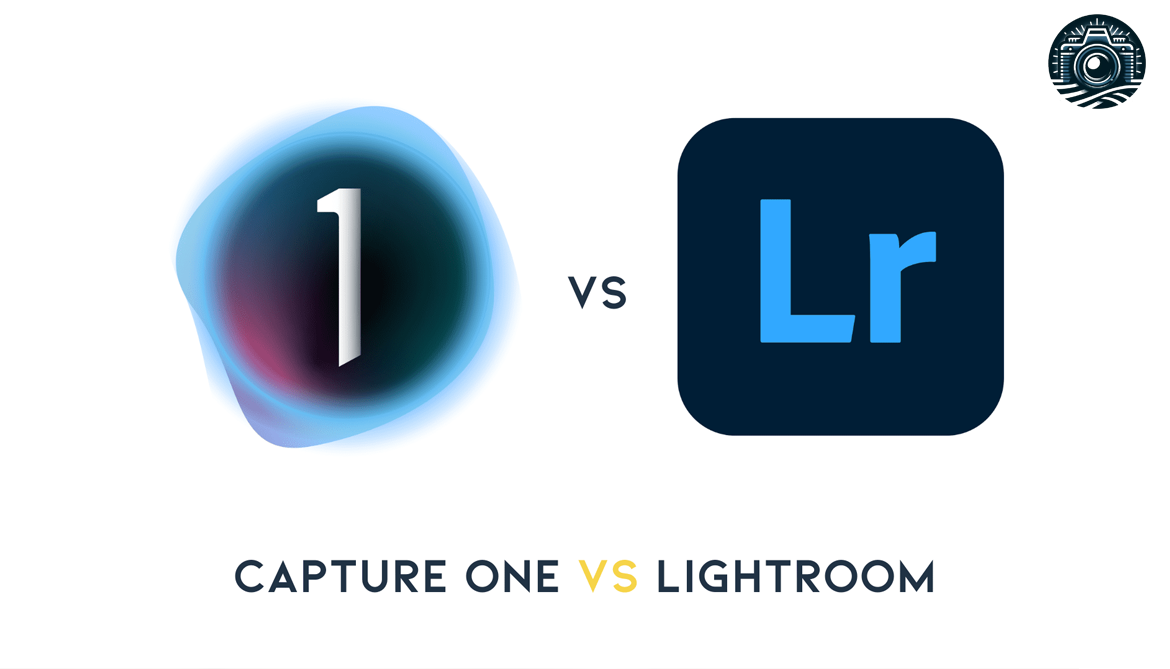Finding the right photo editor can be hard. Affinity Photo 2 has made big improvements, making it a great choice. This article will guide you through its features, pricing, and how it compares to others like Adobe Photoshop, helping you decide if it’s the right tool for your photography needs.
Ready to learn more? Let’s get started.
Key Takeaways
- Affinity Photo 2 offers great features for photographers like non-destructive RAW editing and specialized astrophotography tools. This makes it easy to fine-tune photos without losing the original quality.
- It’s affordable with a one – time payment option, unlike Adobe Photoshop which requires a subscription. There is also a free trial available to test out its features before buying.
- The software is designed to be user – friendly, making it suitable for both beginners and experienced users. Plus, there’s an iPad version that lets you edit on the go.
- However, it lacks organizational tools and some automatic features found in other photo editors such as Adobe Photoshop.
- Despite these drawbacks, its cost – effectiveness combined with powerful editing capabilities makes Affinity Photo 2 a worthy option for those looking for professional photo editing software without monthly fees.
Overview of Affinity Photo 2

Affinity Photo 2 packs a punch with its new tools and features, ready to meet the needs of photography lovers. It brings a fresh interface, making photo editing smoother and more intuitive for users at all levels.
Key Features
Affinity Photo 2 packs a punch with features that will excite any photography enthusiast. It improves raw photo development, ensuring your images look their best with smooth performance and stability.
You’ll find it easy to stitch panoramas together or create high dynamic range (HDR) images that pop. For those into the stars, its astrophotography capabilities are stellar. You can stack photos of the night sky to capture every detail without losing quality.
The Develop Persona is truly where Affinity Photo 2 shines.”
From my experience using the software, handling raw files has never been smoother. The program splits functions into “Personas,” making it simple to switch between tasks like editing, toning, and exporting your projects.
Each Persona feels like stepping into a new room equipped just for that part of your workflow—an intuitive design choice reducing clutter and boosting focus. Despite the lack of a digital asset management system, which competitors might offer, this doesn’t hinder its comprehensive toolset from delivering excellent results at an appealing price point.
User Interface
The user interface of Affinity Photo 2 stands out for its clean and intuitive design. It makes editing photos easy, even for beginners. Icons and tools are where you expect them to be, making the workflow smooth.
The software feels responsive, with sliders and buttons that react instantly to adjustments.
From my own experience using the software, learning how to navigate through different personas was straightforward. This includes switching from one editing module to another without fuss.
The layout adapts well whether I’m working on astrophotography or just tweaking a family photo.
Colors pop on the screen, helping users make precise edits. Text is clear and readable, reducing strain during long editing sessions. Overall, this interface invites both novices and experts into a world where creativity meets efficiency.
Transitioning into talking about astrophotography features next—Affinity Photo 2 offers specialized tools that impress anyone capturing the night sky.
Astrophotography Features
Astrophotography fans will find a lot to love in Affinity Photo 2. This software steps up the game with tools made just for capturing the stars and beyond. You get dedicated astrophotography stacking tools that bring out the best in your night sky snapshots.
There’s also a tool that can take away backgrounds from your astro photos, making them stand out more.
For those looking to fine-tune their cosmic captures, Affinity Photo 2 introduces new ways to edit RAW files without ruining them and brings in hue range and luminance masks for precise adjustments.
Live filters now include options like star reduction, glow, sharpening, and reducing noise — all of which are crucial for creating stellar imagery. Let’s move on now to explore the different personas available in Affinity Photo 2.
Exploring the Affinity Personas

Dig into Affinity Personas, and you’ll discover a whole new way to tweak your snaps. Each Persona offers unique tools, making editing fun and easy.
Develop Persona
The Develop Persona in Affinity Photo 2 is where your raw images begin their transformation. Think of it as the first step in bringing out the real beauty of your shots. This space is packed with improved tools that make tweaking exposure, color, and details easier than ever before.
Whether your photo is slightly underexposed or just needs a bit more pop, you’ll find what you need here.
“Great photos are waiting to be discovered in every raw file.”
Thanks to these upgrades, users can fine-tune their pictures with precision. You don’t have to worry about losing quality either, because all edits are non-destructive. That means you can experiment and adjust without permanently altering the original image file – a key feature for photographers aiming for perfection.
Photo Persona
In Affinity Photo 2, the Photo Persona is like a digital darkroom. You’ll find tools and layers that let you tweak your photos just right. It looks a lot like Photoshop. That means if you’re used to Adobe’s layout, you’ll feel at home here.
I spent hours playing with blending modes and adjustment layers to get my images looking exactly how I wanted them.
My favorite feature? The noise reduction tool beats what Lightroom offers. No more switching between apps to clean up grainy shots. With layer masks and live mesh warp features handy, creative edits are easier than ever before.
Editing feels limitless whether it’s fixing colors or blurring backgrounds—all in one place.
Tone Mapping Persona
Moving from Photo Persona, we enter another exciting feature in Affinity Photo 2: the Tone Mapping Persona. This unique tool makes your images pop by adjusting their tone mapping. It’s like using a magic wand to bring out the best colors and details in your photos.
I’ve used it on several of my shots, and the difference is night and day. You can easily tweak settings to make shadows lighter or highlights softer.
The process is straightforward but powerful. With sliders for adjusting exposure, contrast, and saturation, you have full control over how your final image looks. Plus, this persona supports HDR (High Dynamic Range) imagery too—great news for photographers who love capturing scenes with lots of contrast.
The first time I tried it on an HDR photo of a sunrise, I was amazed at how it enhanced every detail without making the picture look unnatural.
Affinity Photo 2: Pricing and Subscription Information
Affinity Photo 2 makes editing easy and affordable. You can buy it for $69.99 on macOS and Windows. If you have an iPad, it’s only $19.99. Right now, there’s a special deal! The price is down to $40.99 for computers and $11.99 for iPads.
“Capture your world without breaking the bank.”
For those who love creating with different tools, there’s something cool too! The Universal V2 license gives you Affinity Designer 2 and Publisher 2 as well. Normally, you’d pay $169.99, but now it’s just $99.99! And guess what? You can try all these apps free for 30 days.
Comparing Affinity Photo 2 and Adobe Photoshop
Shifting gears from pricing models, let’s delve into how Affinity Photo 2 stands up against the giant, Adobe Photoshop. Both platforms offer powerful tools for photography enthusiasts, but they have distinct features that set them apart.
| Feature | Affinity Photo 2 | Adobe Photoshop |
|---|---|---|
| Price | One-time payment | Monthly subscription |
| Asset Management | Lacks DAM module | Includes DAM via Adobe Bridge |
| Noise Reduction | Better than Lightroom’s | Integrated with Lightroom for noise reduction |
| Non-Destructive Editing | Supported | Supported |
| Mobile Version | Available for iPad | Available for iPad and Android |
| User Interface | Streamlined and customizable | Complex but highly customizable |
| Unique Features | Astrophotography tools | 3D design capabilities |
Both platforms excel in different areas. Affinity Photo 2 shines with its astrophotography features and a more accessible price point. Photoshop, on the other hand, is robust with 3D design options and has an advanced asset management system through Adobe Bridge. Choosing the right tool depends on your specific needs and budget.
Affinity Photo 2: Workflow, Performance, and Stability
Affinity Photo 2 shines in making your editing quicker and less frustrating. Its user interface is clean, letting you find tools easily without digging through menus. This speeds up workflow remarkably.
For example, using the live mesh warp tool to adjust images feels intuitive. The software responds quickly, even with complex tasks like RAW editing or applying luminance masks. This means you spend less time waiting for processes to finish.
I noticed that Affinity Photo 2 rarely crashes, a big plus for long editing sessions. Stability is key for any software, and here it excels. You can work on large projects or multiple files without fear of losing progress.
Also, recording macros to automate repetitive tasks saves loads of time and effort–a feature I’ve grown to rely on heavily. Now let’s move onto some unique features that set Affinity Photo 2 apart from other photo editors.
Unique Features of Affinity Photo 2
Affinity Photo 2 packs a punch with its own special traits, like the ability to tweak your photos without permanently changing them and a version just for iPads. These features make it stand out from other photo editing software.
Check it out—you might find something you love!
Non-Destructive Editing
Editing photos can be scary. You might worry about messing up your original picture. That’s where non-destructive RAW editing comes into play with Affinity Photo 2. This tool lets you make changes, try out different looks, and adjust settings without losing the original photo file.
You have the freedom to experiment without fear.
Affinity Photo 2 also offers live filters that work in a non-destructive way. These include star reduction, glow enhancement, sharpening, and noise decrease tools. Imagine adjusting your images with these powerful features and still being able to go back to how they were before you started editing.
It gives you creative control and peace of mind knowing your originals are safe.
Affinity Photo for iPad
Affinity Photo for iPad changes the game for photography fans. You get to edit RAW files without messing them up forever. This means you can change your photos again and again, no harm done.
It’s like having a magic undo button! Plus, there are cool tools like new color range masks and a tool that lets you twist and warp images live on your screen. If you’ve ever spent hours trying to get an edit just right, you’ll love being able to save your steps as macros.
Imagine clicking one button and watching all those edits happen by themselves!
Using it feels natural if you’re used to tapping away on an iPad. There’s no need to sit at a desk; edit from your couch or while traveling. Sure, it doesn’t help much with sorting your pictures, but the internet is full of guides and tutorials made by other users who were once beginners too.
The lack of a pay-by-month option might seem like a downside at first glance. Yet, this app offers a trial period so anyone curious can give it a go risk-free for 30 days before deciding whether it deserves space on their device alongside apps like Adobe Lightroom Classic or Photoshop alternatives.
The Pros and Cons of Affinity Photo 2
Affinity Photo 2 has made waves in the world of photo editing. With its new features and improvements, it’s a tool worth considering for photography enthusiasts. Here are the pros and cons based on first-hand experience.
Pros:
- Non-destructive RAW Editing – Your original images stay safe as you tweak them. This means you can always go back to the starting point if needed.
- Dedicated Astrophotography Tools – For those who love capturing the stars, this software has special tools that make it easier to create stunning night sky images.
- User-Friendly for iPad – Taking your editing on-the-go is seamless with the iPad version, which is just as powerful as the desktop edition.
- One-Time Payment – Say goodbye to monthly fees. You buy it once and it’s yours forever, making it a cost-effective choice over time.
- No Subscription Required – Unlike Adobe Photoshop, you don’t have to worry about ongoing costs just to keep using your favorite tools.
- Free Trial Available – Not sure if it’s right for you? The 30-day free trial lets you dive in without spending a dime.
Cons:
- Lacks Organizational Tools – If sorting and cataloging your photos is big for you, this might be a letdown as those features are missing here.
- Missing Automatic Features – Those handy neural filters in Adobe Photoshop that do some of the work for you aren’t available in Affinity Photo 2.
- No Monthly Payment Option – While paying once is great for some, others might miss having the option to spread out payments.
- Learning Curve for New Users – If you’re coming from another program like Photoshop, getting used to how things work here might take a little time.
From adjusting white balance to creating layered masterpieces or tackling complex astrophotography projects, Affinity Photo 2 packs a punch. Yet, every photographer’s needs are different – what works like a charm for one might not cut it for another due to varying preferences or requirements around organization and automation tools.
Should You Invest in Affinity Photo 2?
Deciding on Affinity Photo 2 depends on what you need. If you want a program that offers non-destructive RAW editing along with new hue range and luminance masks, it’s a good pick.
It stands as an affordable choice against big names like Photoshop, praised for its wide range of features. For photography buffs, graphic designers, and digital creators looking for professional tools without breaking the bank, this software hits the mark.
The interface is user-friendly too, making it easier to navigate through complex edits without feeling overwhelmed. With updates catering to photographers passionate about everything from portrait to astrophotography, it ensures your creativity isn’t limited by the tool you use.
Let’s look at how it stacks up next to Adobe Photoshop.
Conclusion
Affinity Photo 2 shines as a top pick for photo lovers. It packs powerful tools like the Develop Persona and noise reduction better than many rivals. With its one-time price, it stands out from subscription options, offering both quality and savings.
This software brings impressive features to your fingertips, making photo editing both fun and professional. For those ready to level up their editing game without breaking the bank, Affinity Photo 2 is worth checking out.
FAQs
1. What’s new in Affinity Photo 2 compared to Photoshop Elements?
Affinity Photo 2 steps up with unique features like the Astrophotography Stack Persona and Liquify Persona, not found in Photoshop Elements. It offers a fresh take on image editing without tying you down to a subscription model—unlike Adobe’s Creative Cloud.
2. Can I use Affinity Photo 2 on my Windows 11 PC or Android device?
Absolutely! Affinity Photo 2 shines across platforms, working smoothly on Windows 11 and iOS. For Android users, while direct support might be limited, there are workarounds that let you engage with its powerful tools.
3. Does Affinity Photo 2 offer any advantages over DxO Photolab or Corel PaintShop Pro?
Yes—it does. With its perpetual license, you pay once and it’s yours—no ongoing fees like some competitors demand. Plus, its Export Persona streamlines your workflow for exporting images in various formats such as PSD files and PNGs, making it stand out from options like DxO Photolab and Corel PaintShop Pro.
4. How user-friendly is Affinity Photo 2 for beginners?
With an intuitive interface designed for ease of use—think clear icons and straightforward navigation—beginners find their groove quickly in Affinity Photo 2. Its comprehensive tutorials further smooth the learning curve, enhancing usability even if you’re new to image editing.
5. Are there any known glitches or issues with Affinity Photo 2?
While no software is perfect—and yes, minor glitches may pop up—the team behind Affinity Photo is quick to address them through updates. Most users find these issues minor and not disruptive to their overall experience.
6. How does color management in Affinity Photo compare with Adobe Illustrator or GIMP?
Affinity Photo takes color management seriously—with robust tools that rival those of Adobe Illustrator—and often surpasses open-source alternatives like GIMP when it comes to precision and options available for professionals handling complex projects.