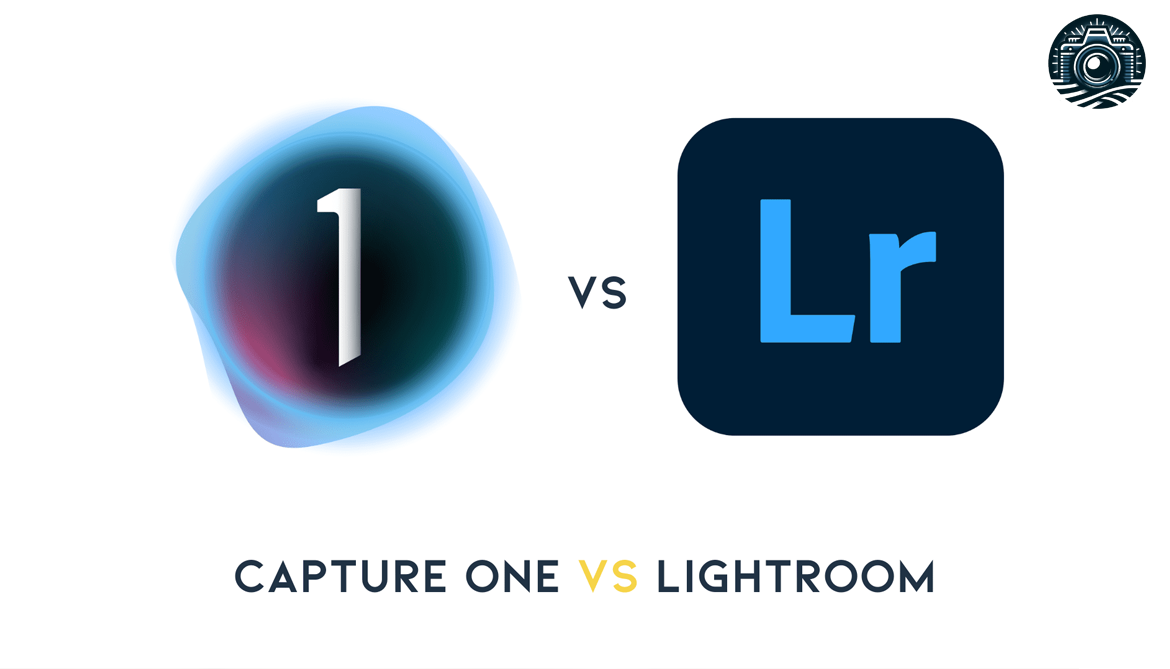Choosing the right photo editing software can be hard. You might know about Adobe Photoshop and Affinity Photo. This article compares these two programs to help you decide which one is better for your photo projects.
Keep reading to find out more!
Key Takeaways
- Photoshop offers advanced editing tools, AI-powered features, and support for 3D image creation. It works well on various devices including tablets and offers a subscription model with access to Adobe Creative Cloud.
- Affinity Photo provides powerful editing capabilities such as focus stacking and noise reduction, making it great for detailed work. It’s available for a one-time purchase, offering a budget-friendly option without monthly fees.
- Both programs offer unique user interfaces suitable for different editing styles, extensive learning resources to help users improve their skills, and compatibility with multiple file types ensuring smooth workflows across various platforms.
Overview of Photoshop and Affinity Photo

Photoshop and Affinity Photo stand out in the crowd of image-editing software. Each offers unique tools like blending modes, RAW file processing, and cloud storage for creatives.
Key features of Photoshop
Photoshop gives users total control over image editing. This program lets you make quick and precise adjustments with layers, Smart Objects, and AI-powered selection gadgets. With Adobe Creative Cloud membership, you gain access to industry-standard implements, thousands of typefaces, and a library of how-to guides and lessons.
This software supports popular file types like PSD and RAW pictures. It means photographers can work on high-quality images without losing details.
This tool also offers real-time teamwork and file sharing with Cloud documents and mobile applications. Users enjoy the freedom to edit photos in many ways. You can customize toolbars, shortcuts, and windows to your liking.
Photoshop makes it easy for both beginners and experts by supporting RAW files, raster visuals, adjustment layers, fonts for creative projects, blend modes for visual effects, non-destructive editing techniques that preserve original photo details—allowing endless creativity in photo manipulation tasks.
Key features of Affinity Photo
Affinity Photo stands out with features like focus stacking and noise reduction. These tools help make photos clear and sharp. I’ve used these myself, especially when blending multiple images for depth or reducing unwanted fuzz in low-light shots.
With Affinity Photo, editing raw files feels less cumbersome because of its dedicated Raw editing workspace. This is a game changer for those who need to tweak their pictures right from the start.
This software also offers perpetual license pricing – you pay once and it’s yours forever. No more worrying about monthly fees! Bulk processing might be a bit slow, but the quality of edits one can achieve makes up for it.
For anyone looking into serious photo editing without ongoing costs, Affinity Photo’s value is hard to beat.
Comparing User Interface

The user interface, or how we control and interact with software, plays a big role in choosing between Photoshop and Affinity Photo. Both offer unique layouts and tools that cater to different styles of photo editing.
Photoshop User Interface
Photoshop’s user interface may seem complex at first glance, but it is carefully organized for efficient work. The main menu sits at the top, above an Options Bar that changes depending on the tool you choose.
A tool panel on the side contains icons for different editing functions such as cropping, painting, and erasing. You can also find panels for layers, which are crucial in non-destructive editing processes.
“A place for everything and everything in its place.”
This setup allows photographers to easily switch between tools and options without losing focus on their creative vision. Documents open in their own windows within Photoshop, letting users work on multiple projects simultaneously.
Next up: exploring how Affinity Photo’s user interface compares.
Affinity Photo User Interface
Affinity Photo’s setup will feel familiar if you’ve used photo editing tools before. It features a main menu across the top, just like Photoshop. You’ll see an Options Bar for quick settings changes.
The Tool Panel on the left holds all your essential utilities – think brushes and selection tools. A big area in the middle shows your current project, while panels on the right give access to layers, adjustments, and filters.
Moving around Affinity Photo is easy thanks to keyboard shortcuts – they help speed up your work. Every tool or command you need sits just a few clicks away, making it simple for beginners and pros alike to edit images without hassle.
Now, let’s talk about how these two giants stack up in terms of editing capabilities.
Editing Capabilities: Photoshop vs Affinity Photo
Photoshop shines with its cutting-edge tools for tweaking and transforming pictures. Affinity Photo steps up, offering strong options for editing that rival Adobe’s giant.
Photoshop Editing Tools
Photoshop packs a punch with its advanced editing tools, including AI-powered options and detailed layer controls. Users get access to masking choices, the ability to create 3D images, and even video editing features.
These tools make complex edits easier and help bring your creative visions to life. My first time using Photoshop’s neural filters changed the way I edit photos—suddenly, tasks that used to take hours only needed minutes.
“Mastering Photoshop feels like unlocking new realms of photo editing.”
These powerful features set Photoshop apart for those who need more than just basic edits. Moving on, let’s explore what Affinity Photo has in store.
Affinity Photo Editing Tools
Affinity Photo packs a punch with tools that make editing images both fun and powerful. Its raw editing capabilities shine, letting photographers tweak their shots to perfection. You can adjust white balance, exposure, and more with precision.
I’ve spent hours exploring its digital painting and retouching options, amazed at the level of detail you can achieve. Unlike other software that might require multiple steps for simple tasks, Affinity Photo streamlines your workflow.
The program excels in focus stacking—combining several pictures for a sharp image from front to back—and noise reduction techniques to keep photos clear even in low light. Working on projects feels intuitive; whether you’re correcting colors or crafting complex compositions with layers and masks, everything is right where you need it.
For those venturing into stacking-based methods like HDR tone mapping or creating panoramas, Affinity Photo handles these beautifully without the tedium often found elsewhere.
Enhancing Your Photos: Basic Photo Editing Techniques for Beginners
Editing photos can turn a good picture into a great one. It lets you put your unique touch on every image. Here are some basic techniques to get you started:
- Crop for better composition – Use the crop tool to remove unwanted parts from your picture. This makes your main subject stand out more.
- Adjust brightness and contrast – Brightening a photo can make it look clearer. Adding contrast can give it more depth.
- Use color correction – Sometimes, photos don’t capture true colors. With color adjustment tools, you can make them look more natural.
- Remove distractions with the clone stamp – Spots or unwanted objects in your photo? The clone stamp lets you cover those up by copying other parts of the image over them.
- Add filters for instant changes – Filters change how your photos look with just one click. They can add warmth, change mood, or create drama.
- Master the art of sharpening – Making an image sharper highlights details that were not visible before.
- Experiment with black and white – Turning a photo into black and white can give it a whole new feeling.
- Play with textures – Adding texture layers can bring an artistic flair to your images.
- Practice noise reduction – Reducing noise cleans up grainy photos, especially those taken in low light.
- Explore selective editing – Change just part of an image to highlight something important or fix only certain areas.
Trying these tips let me see my own progress quickly; the difference was clear after just a few edits!
Compatibility and System Requirements
Making sure your photo editing tools work with your computer is key. Photoshop and Affinity Photo need certain setups to run well.
Photoshop Compatibility
Photoshop works well with many systems and programs. It supports Windows 10, macOS Catalina, and even older versions like Windows 7. This means most people can use Photoshop on their computers without trouble.
Its files, known as PSDs, are widely accepted across different platforms and software. You can open these files in almost any photo editor or viewer.
For those who love drawing or designing on tablets, Photoshop is a great choice too. It runs smoothly on gadgets like the iPad Air 2 and iPad Mini 4. Users enjoy using touch features to create stunning digital art pieces or edit photos right from their devices.
Now let’s explore how Affinity Photo matches up in terms of compatibility.
Affinity Photo Compatibility
Affinity Photo works well on both Windows and Mac operating systems. This means you can use it whether you have a computer from Apple or one that runs Windows. For me, using Affinity Photo was smooth on my MacBook Air.
I noticed it didn’t need a powerful graphics card to run efficiently, which is great for those who don’t have the latest tech. The software supports various file types like JPEG, PNG, TIFF, and even PSD files.
This feature makes it easy to switch between Affinity Photo and other image editors without losing your work’s quality.
“Having software that plays well with others in the digital art toolbox is a game-changer.”
Next up, we’ll look at how much Affinity Photo costs compared to Photoshop.
Cost Analysis: Affinity Photo vs Photoshop
Choosing the right image editing program often comes down to price. Affinity Photo offers a one-time payment, while Photoshop operates on a monthly subscription plan.
Photoshop Pricing
Photoshop uses a subscription model for its pricing. This means users pay monthly or yearly to use it. The cost can add up, making Photoshop pricier over time compared to some options that charge just once.
Various plans are available, including ones that bundle Photoshop with other Adobe software like Illustrator and InDesign. Prices change based on how many programs you choose and if you’re a student, teacher, or business.
Adobe offers a free trial of Photoshop on their website, adobe.com. After the trial ends, you’ll need to pick a payment plan to keep using it. These subscriptions come with updates at no extra cost, cloud storage for your images and projects in the cloud service from Adobe Systems Inc., plus access to Adobe Camera Raw for handling raw pictures from cameras like Pentax models.
For those deeply into photo-editing or graphics creation – whether making pixel art or tweaking nightscape shots – this continuous access to new features might justify the ongoing expense.
Affinity Photo Pricing
Shifting from the cost of Photoshop, let’s explore how Affinity Photo stands in terms of pricing. Affinity Photo breaks away from the subscription-based model Adobe’s products follow.
It offers its full suite at a one-off price. This means you pay once and it’s yours forever—no monthly fees.
For photography enthusiasts looking for a budget-friendly option without sacrificing quality, Affinity Photo is a smart choice. Its perpetual license lets you edit raw images, create digital artwork, and fine-tune your shots with advanced editing tools—all without worrying about ongoing costs.
This approach makes it significantly more affordable over time compared to subscription models.
Support, Learning Resources, and Workflow Tips for Efficient Post-Processing
Getting the right help is key, whether you’re just starting or looking to polish your skills. Photoshop and Affinity Photo offer a ton of guides, videos, and community forums. These resources teach you how to make your pictures look their best.
Plus, they share tricks on speeding up your editing process.
Photoshop Support & Resources
Photoshop gives you a wide range of support and resources to help you get the most out of your image editing experience. If you’re just starting or looking to sharpen your skills, Adobe’s vast library has tutorials, guides, and articles.
They cover everything from basic photo corrections to advanced graphic design techniques. You can learn how to add special effects with Photoshop plugins or enhance photos using layer controls and masking options.
“Mastering Photoshop is a journey—Adobe’s tutorials and community forums are your map.”
The program also connects users with an active online community. Here, photography enthusiasts share tips, solve problems together, and offer feedback on projects. Whether it’s finding the right tool for creating 3D images or understanding how AI-powered tools can improve workflow, someone in the community likely has insights that can help.
Plus, Adobe regularly updates its software to keep up with the latest technology trends—ensuring you have access to new tools like directx 12 support for better performance on compatible graphics cards.
Affinity Photo Support & Resources
Switching from Photoshop Support to Affinity Photo brings us new opportunities. You have access to various resources that help you master this software. Online forums are rich in tips and tricks shared by users across the globe.
Video tutorials explain everything—from basics to advanced techniques—in an easy-to-follow manner. Whether you want to learn about digital painting or how to edit raw images, there’s a tutorial for that.
I tried using these resources myself and was amazed at how quick I could solve problems or learn something new. The official website also offers a detailed guide covering every tool and feature in Affinity Photo.
This includes understanding lens profiles, working with raster images, or applying vignettes effectively—all without feeling lost or overwhelmed. These tools make post-processing efficient and enjoyable for photography enthusiasts like us, ensuring we can focus on bringing our creative visions to life with ease.
Conclusion
Choosing between Photoshop and Affinity Photo comes down to your needs, budget, and skill level. If you want a tool with many features and have no problem with a subscription, Photoshop is for you.
For those who prefer a one-time payment and still need powerful editing abilities, Affinity Photo shines. Both offer great ways to make your pictures look better, from basic edits to advanced manipulations.
They support working with raw images and come packed with helpful guides for learning how to use them efficiently. Whichever you pick, you’re getting one of the top photo adjustment programs out there—ready to take your photography game up a notch.
FAQs
1. What’s the big deal about Photoshop and Affinity Photo?
Photoshop, part of Adobe’s Creative Suite with a history dating back to Aldus and even earlier, is like the big kid on the block in digital image editing. It’s got everything from layers, masks, complex selections to 3D design capabilities. Affinity Photo, on the other hand, steps up as a strong contender with its one-time purchase model—no subscription fee! Both offer top-notch tools for tweaking your pixels to perfection.
2. Can I use my old files and cameras with these programs?
Absolutely! Both Photoshop and Affinity Photo support a wide range of file formats like TIFF, GIF, and even RAW image processing for those high-quality shots from Pentax cameras or any APS-C sensor-equipped device. They’ve got you covered whether you’re pulling out an old archive or snapping pics with the latest gear.
3. Do they work well on any computer?
Well—each has its quirks. Photoshop loves power; it sings with an AMD processor that supports SSE 4.2 or later and feels at home with plenty of RAM to play with. Affinity Photo isn’t far behind; it also appreciates robust hardware but tends to be a bit more flexible across different systems.
4. How about making my images pop? Any cool effects?
Oh yes! Want that perfect blur effect or need to correct lens distortions? Both software options pack powerful features for just that—and more! Zooms? Check. Creating surreal art by bending reality? Double-check.
5. Is there anything else these programs can do besides edit photos?
You bet! Beyond turning your snapshots into masterpieces, both have siblings in their families for other creative tasks—think Adobe PageMaker and Affinity Publisher for layout designs or creating stunning graphics with Adobe’s Creative Suite versus Affinity Designer.
6. I’m always on the go; what if I need mobile access?
Here’s where things get interesting: Photoshop offers cloud connectivity through iCloud among others so you can hop between devices seamlessly—from desktops to mobile apps provided by Adobe Creative Cloud services., Meanwhile,, though not directly offering mobile apps,, Affinity’s suite ensures your files are compatible across platforms,, so switching between devices doesn’t mean starting over from scratch..