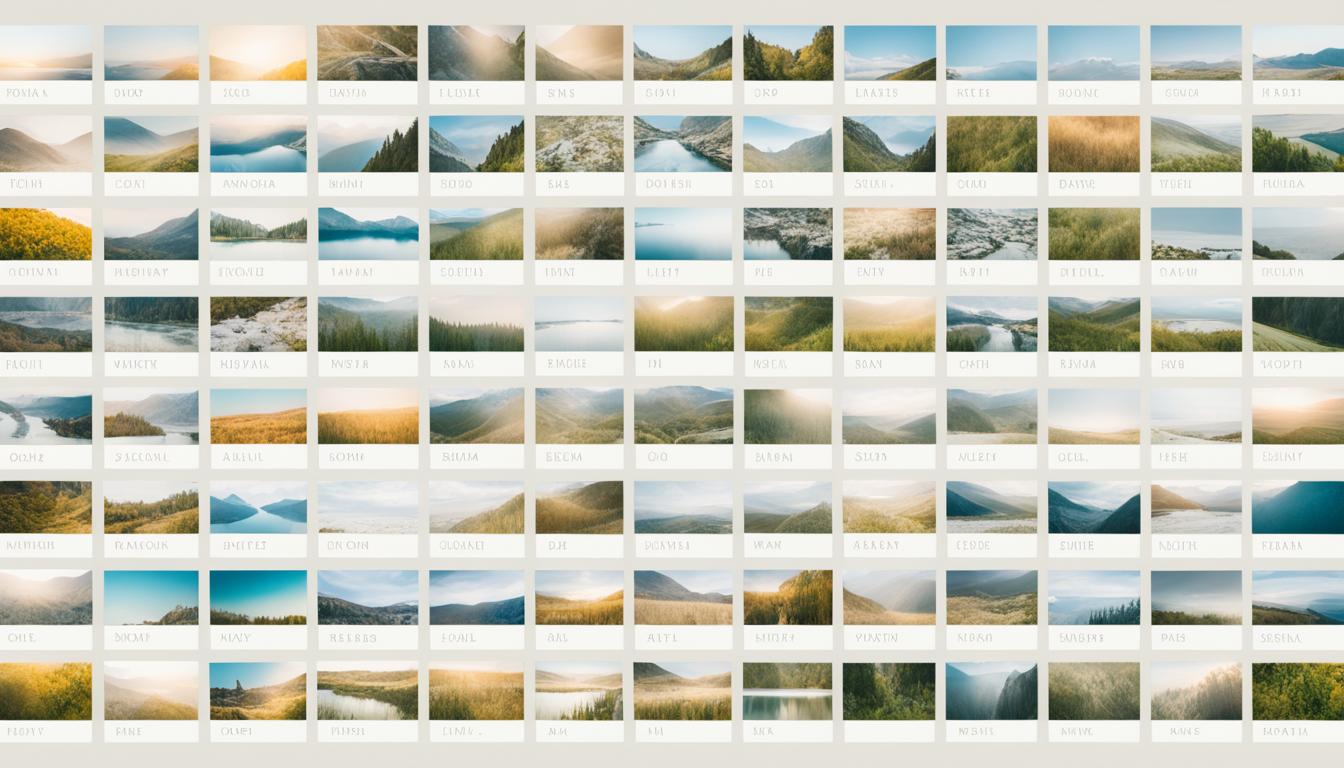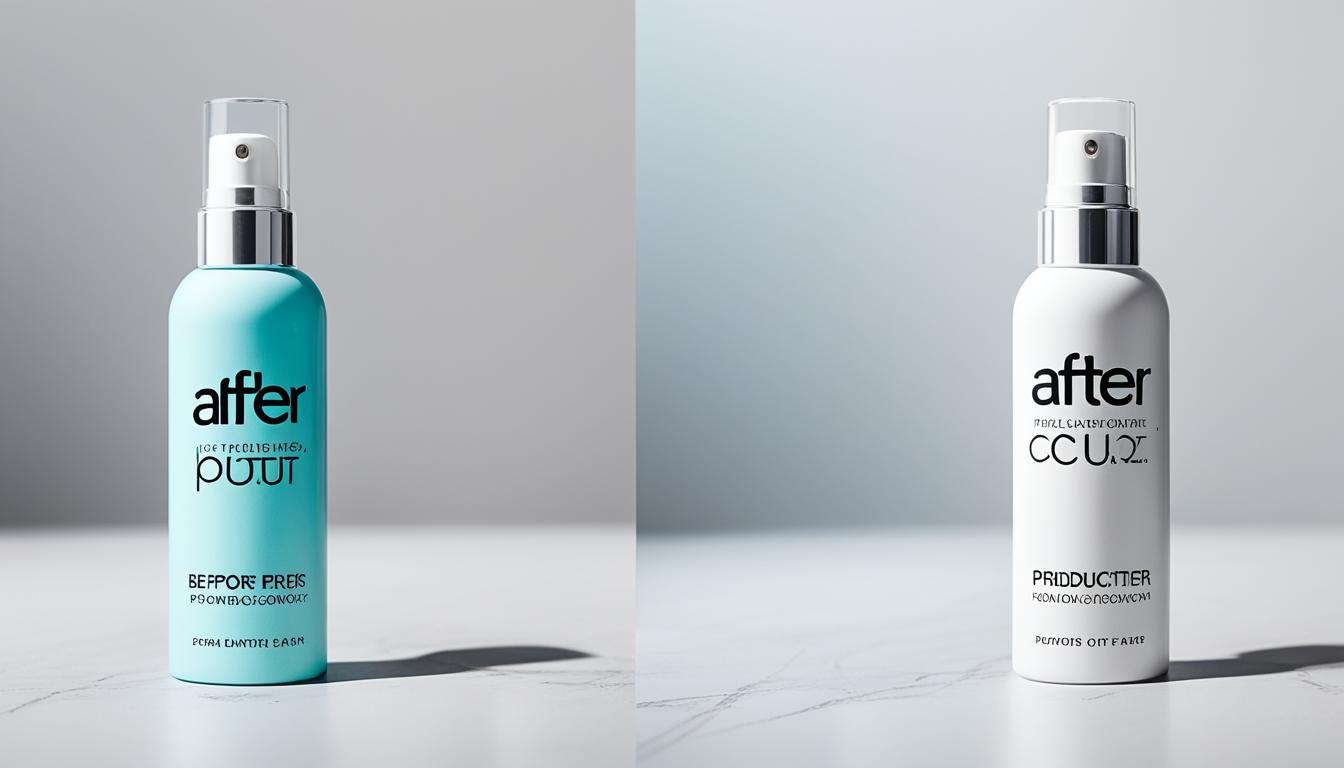Many photographers struggle to bring their visions to life in the digital darkroom. Post-processing is key to transforming good photos into great ones. This article will guide you through mastering techniques like exposure adjustment, color correction, and image sharpening, using tools such as Adobe Photoshop and Lightroom.
Discover how to elevate your photography—read on.
Key Takeaways
- Use Adobe Photoshop and Lightroom to adjust exposure, colors, and sharpen images. This makes your pictures look their best.
- Organize photos by date or event in folders. Back up your work on an external drive and a cloud service for safety.
- Learn basic techniques like adjusting brightness, color correction, and image sharpening for great photos across all photography types.
- Explore advanced methods such as Frequency Separation for detailed editing and Dodge and Burn to highlight subjects in photos.
- Practice with tools and plugins recommended by experts to speed up editing work. Each photo genre requires specific tricks to shine.
Organizing and Archiving Digital Photos for Efficient Post-Processing

Organizing digital photos saves time. Start by creating folders on your computer or an external hard drive, naming them by date, location, or event. This makes finding specific pictures easier when you’re ready to edit.
Use software like Adobe Lightroom for tagging and categorizing images. Tagging lets you search for photographs based on keywords such as “landscape” or “portrait.”.
Backing up photos is crucial. Always have copies in two places, like an external hard drive and a cloud service. This protects your work if something goes wrong with one storage option.
Adobe Photoshop and Lightroom are tools that help photographers in post-processing. They offer features for organizing, editing, and transforming digital photos into professional-looking images.
A well-organized archive means less time searching and more time creating.
Next: Learn about adjusting exposure to improve your photographs.
Fundamental Post-Processing Techniques
Getting your photos to pop starts with the basics. You’ll adjust brightness, tweak colors, and make sure every picture is sharp.
Adjusting Exposure
Adjusting exposure makes your photos look their best. You might find a photo too dark or too bright. Lightroom gives you tools like Exposure, Whites, and Blacks sliders to fix this.
Sliding the Exposure control left makes an image darker; sliding right makes it brighter. It’s simple but powerful. Say you have a landscape photo that looks dim. Bump up the Exposure slider a bit, watch the scene brighten, and details emerge.
For dramatic effects, playing with Whites and Blacks sliders helps too. Increasing Whites can make highlights pop while adjusting Blacks adds depth by deepening shadows. Let’s say you’re editing a beach sunset picture that lacks punch in colors.
Increase Whites slightly for vividness without making it look fake. If parts are overexposed, pull down the Blacks slider to bring back details lost in shadow areas.
These adjustments are essential for stunning images across all photography types— from landscapes where you want every detail visible to portraits where lighting plays a key role in mood setting.
Color Adjustments: Saturation, Vibrance, and White Balance
Playing with saturation and vibrance in your photos makes them pop. Saturation boosts all colors equally, making the image look more intense. Vibrance is smarter; it nudges the muted colors without oversaturating already vivid areas.
This trick helps in avoiding unnatural skin tones in portraits.
White balance fixes color casts, ensuring whites actually appear white, not tinted blue or yellow. It’s a game-changer for achieving natural-looking shots under different light conditions.
I once tweaked white balance to transform a “dark and gloomy” scene into something more inviting using Adobe Photoshop. The same tool helped me create a “bright and happy” vibe by sliding up saturation and contrast.
These adjustments are crucial for both digital photo enthusiasts trying to enhance their Instagram feeds and professional photographers aiming for that perfect shot.
Sharpening Images
Sharpening images makes them clearer and more detailed. Tools like Adobe® Photoshop® offer “Unsharp Mask” for this. It’s important to use it right. Too much sharpening can harm the photo.
Focus stacking is another method to make parts of your photo sharp while keeping others soft.
The key to sharpening is balance—enough to enhance details, but not so much that the image looks unnatural.
After you’ve made your images sharp, consider other ways to improve them, like adjusting colors or exposure.
Advanced Post-Processing Techniques
Dive deeper with advanced post-processing methods to take your photos to the next level. Explore layers, masks, and more in Adobe® Photoshop® for creative visuals. Keep reading to master these skills!
Frequency Separation
Frequency Separation splits image details into high-frequency and low-frequency layers. This method lets photographers work on textures and tones separately. Photoshop is the go-to software for this technique, allowing precise skin retouching without affecting overall sharpness.
Skillshare classes teach you to master Frequency Separation, improving your photo editing skills.
By learning this technique, you can adjust an image’s fine details—like removing wrinkles or blemishes—while preserving its natural look. This approach offers unmatched control over texture and smoothness in your photos, making it a key skill in advanced post-production processes.
With practice, achieving professional-level results becomes possible, enhancing both photography and videography projects significantly.
Dodge and Burn
Dodge and Burn tools bring subjects to life in photos. They help highlight important areas and add depth. For example, a photo from Uzbekistan can show more detail using these tools.
You make the light parts lighter (dodge) and the dark parts darker (burn). This way, you emphasize your main subject.
Both Lightroom and Capture One offer dodge and burn options. These are essential for making your primary subject stand out. By practicing on different scenes, like landscapes or portraits, you get better at deciding where to apply these effects.
Dodge and Burn: Shading with precision turns good photos into great ones.
Using Adjustment Layers and Brushes
Adjustment layers and brushes in Adobe® Photoshop® are key for fine-tuning photos. These tools let you make changes without altering the original image, ensuring your edits are reversible.
Think of adjustment layers as filters that can be adjusted any time. You use them to change brightness, contrast, saturation, and more. Brushes come into play for detailed work. They allow you to edit specific parts of a picture with precision—like brightening just the eyes in a portrait or deepening the blue in only the sky.
This technique is especially useful for dodging and burning—lightening or darkening areas to add depth or highlight details. With brushes set on an adjustment layer, it’s simple to control where and how much effect you apply.
Using Lightroom sliders alongside these tools helps achieve perfect exposure and balance within your images.
Next up, we’ll explore specialized techniques such as composites and gradients that can further transform your photos.
Specialized Techniques
Dig deeper with specialized methods. These include making picture puzzles, adding color shadows, and fixing colors in unique ways.
Composites
Creating composites involves stacking multiple photos in Photoshop. You go to “File,” then “Scripts,” and select “Load File into Stack.” This method lets photographers blend images with different focal points for sharper details throughout.
It’s a powerful way to enhance photo depth, making every part of the image stand out clearly.
For example, landscape photographers often use composites to capture every layer of their scene in perfect clarity—from the flowers in the foreground to the mountains far away. They might take several shots at various focus points and then combine them.
This technique ensures that each detail, whether it’s a small leaf or a distant hill, is as sharp as possible.
Gradients
Gradients make photos look amazing. You use them in Lightroom or Capture One to focus on important parts of your photo. They can make the sky darker or lighten up a face. With the right preset, gradients change a simple picture into something special.
You want your whites balanced and contrasts just right? Gradients do that. They also turn color pictures into powerful black and white images.
Photographers love gradients for adding drama or softness to their shots. Imagine taking a landscape photo; with gradients, you can darken the clouds for a stormy effect or lighten the foreground to draw the eye in.
It’s not magic, it’s skill—and knowing which tools and plugins help you get there makes all the difference.
Mastering gradients is like having a secret power in post-processing—use it wisely.
Next, let’s explore advanced color correction techniques.
Advanced Color Correction
Advanced color correction goes beyond basic tweaks. It shapes the whole mood of your photos. Tools like Adobe Lightroom let you adjust hues, saturation, and light balance precisely.
This means you can turn a bright day into a dark, gloomy scene just by playing with colors.
For example, changing white balance can make your photo feel warm or cold. Reducing saturation pulls out emotions in different shades of gray for that “dark and gloom” effect. Every photo tells a story.
Color correction is key to directing how viewers feel about it.
Tools for Effective Post-Processing
To make your photos look their best, you need the right tools. Adobe® Photoshop® and Lightroom® are top picks for tweaking your shots to perfection.
Adobe® Photoshop®
Adobe® Photoshop® stands as a powerful tool for photographers who want to bring their creative visions to life. It lets users adjust exposures, sharpen images, and stack photos for enhanced effects.
For instance, the “Unsharp Mask” feature finely tunes photo sharpness, making details pop. By selecting “File,” then “Scripts,” and finally “Load Files into Stack,” Photoshop allows users to combine several identical shots into one.
This process is invaluable for creating high dynamic range (HDR) imagery or reducing noise in low-light conditions.
Photoshop also excels in complex editing tasks like color grading, compositing, and adding special effects. Its wide array of brushes and adjustment layers gives photographers the flexibility to edit photos non-destructively.
That means you can tweak your image without losing the original quality. Whether it’s retouching portraits or stitching panoramic views together, Adobe® Photoshop® equips photography enthusiasts with everything needed for post-processing excellence.
Adobe® Lightroom®
Adobe® Lightroom® is a must-have tool for photography enthusiasts. It helps you keep your digital photos organized and easy to find. This software lets you adjust exposure, brightness, contrast with sliders like Exposure, Whites, and Blacks.
You can change colors using white balance, saturation, and hue for the perfect look.
Lightroom turns good photos into great ones.
For that dark and gloomy effect many love, start with white balance adjustments in Adobe® Lightroom®. With hands-on experience, I found manipulating shadows and highlights brings depth to your images without making them look over-processed.
Plus, it’s key for creating HDR (high dynamic range) photography by merging multiple exposures seamlessly.
Essential Photoshop Plugins
Photoshop plugins are tools photographers need. Jellis Vaes suggests using them to speed up the editing work. They add more features to Photoshop, making it better for photo changes.
These plugins can help you get special looks and effects without much trouble.
One example is a plugin that makes colors pop in your photos. Or, another one smooths skin in portraits easily. Using these tools saves time and makes pictures look amazing quickly.
They’re crucial for anyone serious about digital imaging and wanting their work to stand out.
Genre-Specific Editing Techniques
Editing photos changes based on what you’re taking a picture of—like products, landscapes, buildings, or people. Each type needs different tricks to make them look their best. Learn all about these special editing methods and get your pictures to stand out.
Product Photography Editing: Enhancing Product Appeal
Product photos must grab attention. For online stores, sharp, vivid images can lead to more sales. Tools like Adobe Photoshop and Lightroom are key in editing product shots. Experience shows adjusting exposure makes products pop against backgrounds.
Color adjustments like saturation bring out the best hues in any item, making them irresistible. Sharpening details ensures every aspect is clear, compelling customers to buy.
Noise reduction is another critical step for cleaner looks crucial for print ads and social media campaigns. Each edited photo should also carry a watermark before sharing online—this protects your work from theft or misuse.
Next up are tips for stunning landscape photography edits that will capture any viewer’s gaze.
Landscape Photography Editing Tips
Landscape photos often need a bit of editing to make them shine. Study art and look at your favorite landscape shots to get ideas. For example, if you’re working on a photo of Mt. Rainier, highlight it as the main subject.
Use software like Adobe Photoshop and Lightroom for this task. Adjust exposure to brighten or darken the image just right. Play with color settings such as saturation, vibrance, and white balance to make colors pop or look more natural.
Sharpening is key too; it makes details stand out in things like trees and rocks. Don’t forget about using brushes and layers in Photoshop for precise edits around edges or specific areas that need attention without affecting the whole picture.
This hands-on experience teaches you how each change affects your landscapes, helping you improve over time.
Architectural Photography Post-Processing
Architectural photography brings buildings and structures to life, emphasizing their details and form. Post-processing plays a crucial role here. With tools like Adobe Photoshop and Lightroom, photographers adjust brightness, contrast, and clarity to make each image pop.
They correct perspectives to ensure lines are straight and true — vital for showcasing architectural integrity.
Photographers often use techniques like HDR processing to capture the full dynamic range of a scene, from the darkest shadows to the brightest highlights. This helps in revealing all details in both interiors and exteriors of buildings.
Noise reduction ensures smooth textures on surfaces while sharpening enhances edge details for a crisp finish. Each step is deliberate, transforming raw captures into striking visuals that convey depth and emotion in architectural spaces.
Portrait Retouching Techniques
Portrait retouching transforms a good photo into an amazing one. Start by picking a solid image. This gives you the best base for editing. Daniel Gastager, a Skillshare instructor, shines here with his advanced post-processing techniques.
He knows starting strong is key.
Visualize your final picture before even touching editing tools like Adobe® Photoshop® or Lightroom®. This vision guides your adjustments on exposure, skin tones, and textures. Retouching should feel natural, not overdone.
Techniques like frequency separation smooth out skin while keeping texture real. Dodge and burn highlight and shadow areas for depth without fake looks.
Avoid too much altering. Photos lose their charm when they’re over-processed—aim for enhancements that keep true to the original shot’s beauty and character.
Sky Replacement and Background Editing
Sky replacement and background editing turn good photos into great ones by changing dull skies or distracting backgrounds. With Adobe Photoshop, photographers can add vibrant sunsets or clear blue skies that make the main subject stand out.
This technique involves selecting the sky area using tools like the Quick Selection Tool, then replacing it with a more appealing sky from another photo.
Background editing also allows for removing unwanted objects or adding elements to enhance the composition of an image. For example, in architectural photography, you can remove people or cars that distract from the building’s beauty.
Tools like the Clone Stamp and Healing Brush in Photoshop are perfect for this job. They help clean up images by copying textures from one part of a picture to cover up unwanted parts in another.
Experience shows these techniques significantly improve an image’s impact, making scenes more dramatic with just a few clicks.
Enhancing Image Quality
Boosting your photo’s quality turns good shots into great ones with the right tweaks—think sharper, clearer, and more stunning visuals. Dive deeper for more tips!
Sharpening Techniques for Crisp Images
Sharpening your photos ensures they stand out by making them crisp and clear. Photoshop’s “Unsharp Mask” is a tool you must know. It carefully enhances the edges in your picture to make everything look more defined.
But, it’s key to use it right. Too much can make your photo look unnatural. Think of sharpening like salt in cooking: just enough brings out the flavors, but too much ruins the dish.
Focus stacking is another method for getting sharp images from front to back. This technique involves taking several shots at different focus points and then blending them together using software like Adobe Photoshop or Lightroom.
It’s perfect for landscapes and macro photography where you want detail throughout the scene or subject. I’ve used focus stacking many times for close-up shots of flowers – each petal comes alive with clarity that a single shot can’t match.
Noise Reduction Techniques for Clearer Images
Noise reduction makes your photos clear. Use Adobe Lightroom and Photoshop for this. These tools help remove unwanted grain in your pictures. Start by taking high-quality photos in low light without noise.
Then use these programs to reduce the grain further.
First, find the noise reduction settings in Lightroom or Photoshop. Adjust sliders for luminance and color noise until the image looks clean but still sharp. This step improves photo quality a lot, especially for digital cameras and mobile shots in poor lighting.
Panoramic Stitching and Editing
Panoramic stitching turns several shots into one wide photo. This technique enhances image quality. Adobe Creative Cloud software is best for this. It uses plugins and presets that make editing easier.
These tools help show mood and emotions in pictures.
Skillshare classes teach panoramic stitching for photos and video post-processing. Importing media into Adobe Premiere Pro or Final Cut Pro lets you edit panoramas in videos too. This skill is key for special visual effects in photography.
HDR Processing Techniques and Tips
HDR processing makes your photos stand out. You need Adobe Creative Cloud for HDR photo editing and Adobe Premiere Pro or Final Cut Pro for videos. Plugins and presets recommended by photographer Jellis Vaes make the process smoother.
This technique is key for creating mood and emotions in images and videos.
Adjust HDR colors using tools like Lightroom to change white balance, saturation, and hue. Photoshop’s “Unsharp Mask” sharpens HDR images effectively. Focus stacking enhances detail further.
Next, learn about converting images to black and white with precision techniques.
Black and White Conversion Techniques
Shifting from HDR processing, focusing on color details, to black and white conversion simplifies images by emphasizing composition and contrast. This technique alters mood and emotion significantly.
Converting photos to black and white isn’t just about stripping away color; it’s a deliberate choice that enhances certain elements over others. Adobe® Photoshop® offers tools like the Black & White adjustment layer, allowing photographers to control how individual colors translate into grayscale tones.
Photographers use this method for creating “dark and gloomy” looks or highlighting textures and shapes in their compositions. It makes viewers focus more on the subject’s form, light, shadow, and underlying emotions without the distraction of colors.
By adjusting sliders for different color channels in software like Lightroom®, one can fine-tune their image to achieve the desired level of depth and intensity in their monochrome photos.
These techniques prove essential when aiming for powerful storytelling through simpler visual elements.
Understanding Formats and Their Impact on Post-Processing
Choosing between RAW and JPEG can change how you edit photos. RAW gives you more control but needs more space. JPEG is easy to use but less flexible. Know this to make editing smoother.
Keep reading for tools that help with both formats.
RAW vs. JPEG: The Post-Processing Differences
RAW files offer unmatched flexibility in post-processing, unlike JPEGs. They contain more data, enabling extensive adjustments in exposure, color, and sharpness without sacrificing quality. JPEGs, smaller in size, limit post-processing options. Professional photographers prefer RAW for its quality and flexibility. Specific techniques and software are better suited for RAW and JPEG to maximize potential.
| RAW | JPEG | |
|---|---|---|
| Flexibility | High – More data for extensive adjustments | Low – Limited by compression |
| File Size | Larger, requires more storage | Smaller, more efficient for storage |
| Quality | Higher, due to less compression | Lower, due to lossy compression |
| Recommended For | Professional use, requiring high-quality outcomes | General use, where storage and speed are priorities |
| Post-Processing Software | Adobe® Photoshop®, Adobe® Lightroom® | Basic photo editing tools |
| Adjustments | Exposure, color, sharpness adjustments are more effective | Limited adjustments due to compression |
Professionals use Adobe® Photoshop® and Adobe® Lightroom® for RAW processing to exploit its data richness. For JPEGs, simpler tools suffice due to its limitations. RAW transforms exposure, color, and sharpness effectively, while JPEG offers a snapshot with less room for change.
Workflow Tips for Efficient Post-Processing
Start with selecting the best photos. Use software like Adobe® Lightroom® for quick picks. This saves time before you start deeper edits. Create folders on your computer for each project.
Label them clearly, like “Mountain Hike Edits.” Inside, make more folders labeled “Raw,” “In Progress,” and “Final.” This keeps work organized.
Edit in batches when possible. Adjust exposure and white balance for multiple images at once in Lightroom or Photoshop. Apply presets if they fit the project’s style. Learning keyboard shortcuts speeds up your work too.
For detailed editing, switch to Photoshop. Tools such as adjustment layers and brushes let you fix specific parts without changing the whole picture. Layer masks are great for blending changes smoothly.
Finally, always back up your final edits online or on an external drive. Losing work can set you back hours or days, so protect it well.
Advanced Techniques and Creative Effects
Explore layers and masks for cool edits, use creative filters for unique looks. Master these to make your photos stand out. Keep learning more!
Mastering the Use of Adjustment Layers
Adjustment layers stand out as the powerhouse in post-processing, offering precise control while keeping edits non-destructive. This means you can tweak exposure, colors, and details without altering the original photo file.
Tools like Adobe Photoshop make using these layers simple. Photographers gain freedom to reverse changes or adjust edit intensity anytime during the editing process.
These layers work wonders for targeted corrections in digital photography shots—be it enhancing shadows, tweaking highlights, or balancing color tones for that perfect shot. Pairing them with brushes allows for even more focused edits.
For instance, you might brighten just one part of an image or adjust saturation solely on a subject’s clothing. This level of precision ensures your final product looks exactly as planned without permanent changes to your precious originals.
Using Layers and Masks for Non-Destructive Editing
Layers and masks in Photoshop allow photographers to blend multiple images, making changes without altering the original photo. This method is key for non-destructive editing, which means you can tweak an image as much as needed while keeping the base photo intact.
With layers, you stack different elements or adjustments on top of each other. Masks let you hide or reveal parts of those layers, giving control over selective adjustments.
For example, if enhancing depth of field in a composite scene, using multiple focal points becomes simple. You place each focused element on its own layer and use masks to blend them seamlessly.
This ensures every part of your photo is crisp and detailed. Whether adjusting exposure or merging photos for a complex composite, this technique offers unmatched flexibility and precision — all without ever touching your original file.
Creative Effects with Filters and Plugins
Moving from using layers and masks, we find filters and plugins. They offer a shortcut to stunning visuals. Jellis Vaes suggests some top picks that make editing smoother. Filters shape your photographs with distinct styles easily.
For instance, they can turn a simple photo into a vintage look or enhance colors for more drama.
Plugins are tools that fit into programs like Adobe® Photoshop® and Lightroom®. They do heavy lifting in editing so you don’t have to sweat it. Want an oil painting effect? There’s a plugin for that.
Need to clean up noise in low-light shots? Plugins handle it fast. This gear saves time and lets photographers focus on creativity over routine tasks.
Basics of Color Correction and Grading
Color correction and grading shape the feel of photos. Using tools like Adobe Lightroom, photographers adjust white balance, saturation, and hue to match real-life colors or enhance them for mood.
This process ensures skies look blue, grass appears green, and skin tones are natural unless a creative choice steers it otherwise. For example, a “dark and gloomy” effect might come from cooling down the white balance.
Grading takes color correction deeper by adding hues that influence emotion or tell a story. Think about how movies use color to set scenes—photography does the same. Whether aiming for warmth with orange tones or a cold feeling using blues, effective grading makes images stand out.
It’s not just about realism; it’s crafting an aesthetic that conveys a message beyond words. Tools in Photoshop help achieve these effects, offering brushes and layers to fine-tune colors across shadows, midtones, and highlights.
Advanced Techniques in Photo Retouching
Moving from color correction, advanced photo retouching requires precision. Skillshare instructor Daniel Gastager shows us how. He uses tools like Adobe® Photoshop® for tasks that go beyond simple edits.
Techniques such as frequency separation let photographers smooth out skin without losing texture. Dodge and Burn are essential for adding depth, making features pop.
In this stage, visualization plays a key role. Before starting, imagine the final look of your image. This prevents over-processing, ensuring photos keep their natural feel yet shine with professional quality.
Using adjustment layers and brushes adds control; you can pinpoint exactly where to enhance or tone down effects without altering the original photo layers.
Adobe® Lightroom®, on the other hand, helps organize these detailed projects. It keeps tracks of each edit step by step—valuable when juggling multiple versions of an image or when you need to revisit an earlier state of your work.
For those aiming at top-tier results in retouching portraits or landscapes, mastering these techniques is crucial. They allow photographers to polish their works finely, elevating them from good to great with careful attention to detail—an expectation in high-stakes fields like advertising campaigns and digital marketing imagery.
Tips for Mastering Post-Processing
To get better at editing photos, start with a clean and sharp photo. See the finished image in your mind. Keep edits simple to avoid making the photo look fake. For more details on refining your skills, keep reading….
Start with a High-Quality Image
Good photos start with capturing light, subject, emotion, mood, and composition right from the camera. Bad shots can’t turn good just by editing. Great photography understands this.
Adobe Photoshop or Lightroom won’t fix a photo that missed these basics. So, always aim for high-quality snaps.
For sharp results that need less fixing, focus on getting exposure and white balance correct in-camera. Think about what you want your final image to look like even before pressing the shutter button.
This approach saves time post-processing and ensures your images stand out with minimal effort.
Visualize the End Result
Seeing the final picture in your mind is key. It guides you through editing. Imagine how mood changes with each tweak. Use Adobe® Lightroom® to adjust colors, making them warmer for a cozy feeling or cooler for a somber tone.
Think of images that just need small fixes. Maybe they’re slightly dark or colors don’t pop enough. With this vision, use tools like Photoshop to sharpen details and balance lightness and darkness smartly—keeping emotions you want to share in focus.
This way, photos tell stories more powerfully, touching viewers deeply.
Avoid Over-Processing
Editing your photos too much can hurt their quality. Sliding the controls for saturation, vibrance, and sharpening too far might make colors look wrong or too strong. This can ruin a good picture by making it look fake.
Tools like Adobe® Photoshop® and Lightroom® are great but use them with care. Too much editing, especially in portraits, can make faces look unnatural instead of better.
Experience shows that less is more in photo editing. For example, adding just a bit of contrast and color correction can help your photo stand out without looking overdone. Always aim to keep the real feel of the image intact.
This makes sure your photographs look professional and high-quality every time you share them online or print them out.
Conclusion
Mastering post-processing skills in photography ensures your pictures stand out. With tools like Adobe Photoshop and Lightroom, you have everything needed to adjust colors, sharpen details, and correct exposures.
Practice makes perfect—using these software options often will grow your editing abilities. Explore genres from landscapes to portraits for diverse skill application. Your images transform from good to breathtaking with each edit.
FAQs
1. What are the basics of mastering photography post processing techniques?
Mastering photography post processing involves understanding key concepts like aperture, shutter speed, ISO sensitivity and using tools for image manipulation such as Adobe Camera Raw.
2. How does raw format play a role in post production?
Raw format is crucial in post production because it provides more control over adjustments compared to JPEG or PNG files… It’s like a digital negative that preserves all the data captured by your camera lens.
3. Can you explain some advanced techniques used in photo editing?
Sure! Techniques include masking for selective edits, HDR imaging for enhanced dynamic range, composite photography for creating unique images… Even airbrushing can be part of the process!
4. Is there any special software needed to edit my photos?
Adobe Camera Raw is popular among professional and amateur photographers alike… Google Play also offers various apps suitable for different levels of expertise.
5. Why do photojournalists need to master these techniques?
Photojournalists use these skills not just to correct underexposed shots or create shallow depth of field effects… They’re also essential in presenting visual stories that convey feelings accurately and authentically.
6. Are these techniques only applicable to professional photographers?
Nope! Whether you’re an Ansel Adams wannabe or a portrait photographer starting out – mastering these skills will improve your photographic results dramatically… Plus, well-edited images make better advertisements and website materials too!