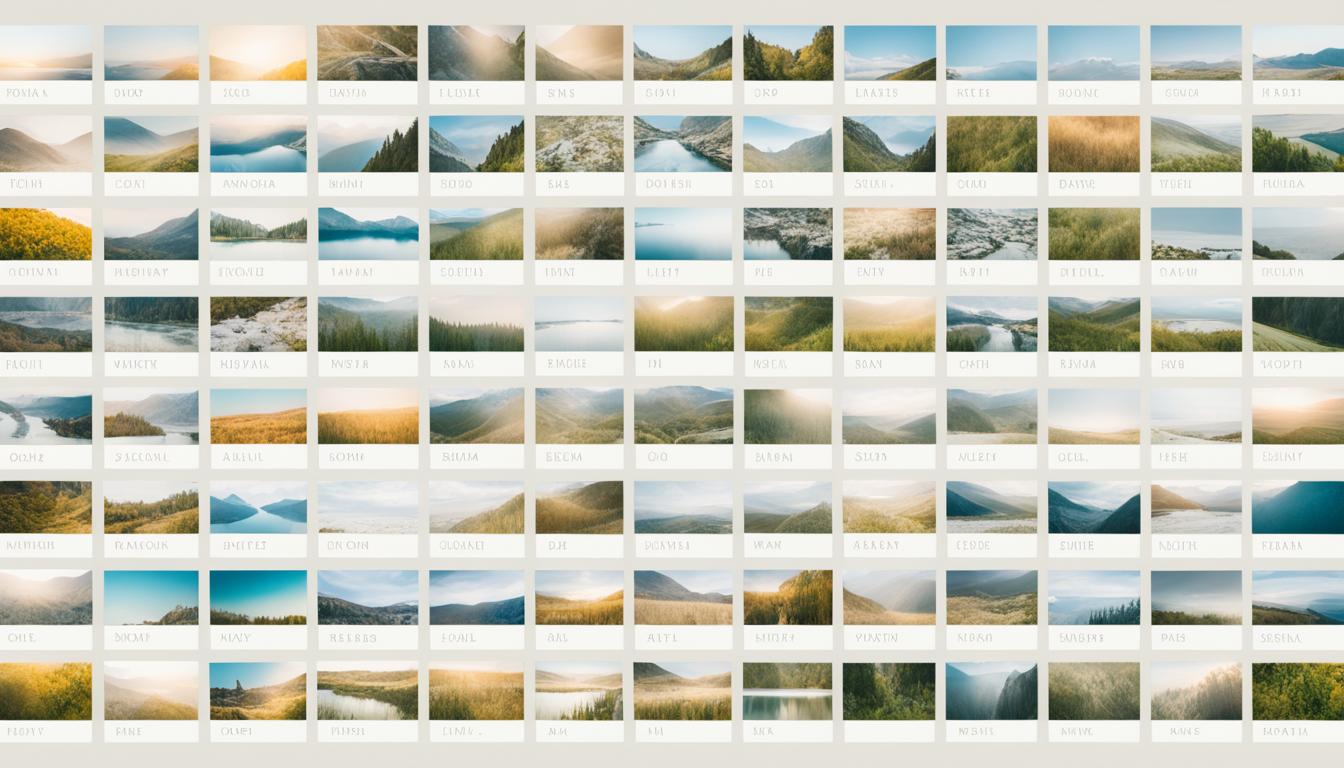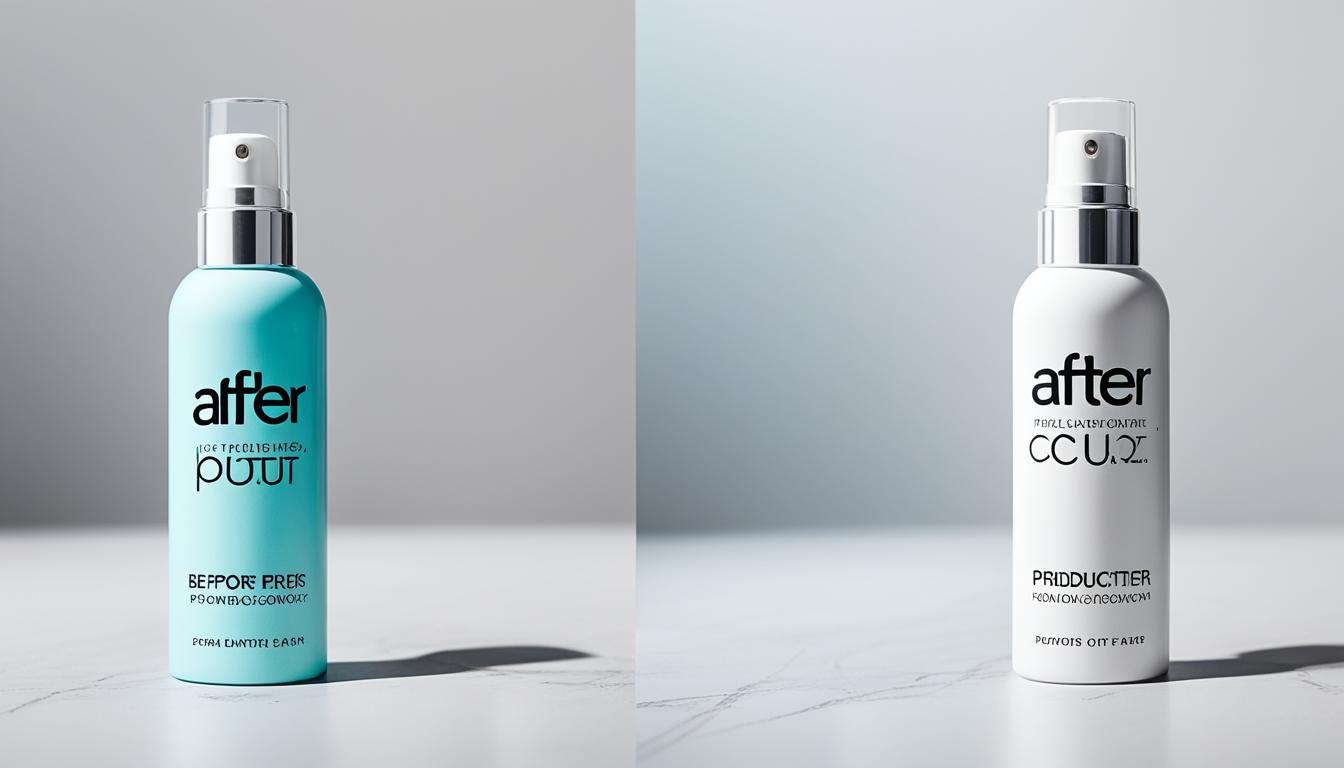Welcome to our comprehensive guide on sharpening techniques for crisp images. In the world of photo editing, achieving sharpness and clarity is essential for creating stunning visuals that captivate audiences. Whether you’re a professional photographer or an amateur enthusiast, understanding the art of sharpening can take your images to the next level.
Sharpening is a technique that enhances the clarity and detail of digital images. It involves making the outlines more distinct and increasing contrast between edge pixels. In this article, we will explore various sharpening techniques, discuss the tools and filters available in Photoshop, and provide you with an effective workflow for achieving professional-quality results.
Key Takeaways:
- Sharpening techniques enhance image clarity and bring out fine details.
- Adobe Dynamic Media Classic recommends using Image Presets and Viewer Presets for uniform sharpening.
- The sharpening workflow consists of capture sharpening, creative sharpening, and output sharpening.
- Photoshop offers a range of sharpening tools and filters, including the Sharpen Tool, Unsharp Mask, and Smart Sharpen.
- Understanding the parameters, such as amount, radius, and threshold, helps control the intensity of the sharpening effect.
Understanding the Sharpening Workflow
In order to achieve crisp and sharp images, it is essential to understand the sharpening workflow. This workflow consists of three key parts: capture sharpening, creative sharpening, and output sharpening.
Capture sharpening is the first step in the process and is used to address the softness that can occur in digital images due to optical low pass filters. These filters are commonly found in digital cameras and are designed to reduce image artifacts such as moiré patterns. However, they can also introduce a level of softness that needs to be corrected.
To perform capture sharpening, I recommend using Adobe Camera Raw or Lightroom. These software applications provide advanced tools and presets specifically designed for this purpose. By applying the appropriate sharpening adjustments, you can effectively eliminate image softness and bring out fine details.
Creative sharpening is the next stage in the workflow and involves selectively enhancing specific parts of the image. This step allows for artistic control and can be used to emphasize important elements or areas that require additional sharpness.
It’s important to note that creative sharpening isn’t solely focused on adding sharpness. In some cases, it may involve techniques such as softening or blurring to achieve the desired effect. The goal is to enhance the overall visual impact of the image while maintaining a natural and balanced appearance.
The final part of the sharpening workflow is output sharpening. This step is carried out once you have determined the intended final output of the image, such as printing or web display. Output sharpening ensures that the image appears sharp and well-defined on the chosen medium.
To perform output sharpening, it is crucial to consider the specific requirements of the output medium. Different mediums have varying characteristics, such as resolution and dot gain, which can affect the perception of sharpness. By applying the appropriate sharpening adjustments, you can optimize the image for the specific output medium and achieve the desired level of sharpness.
When working on output sharpening, it is essential to exercise caution to avoid introducing noise and artifacts. It’s important to strike a balance between enhancing sharpness and preserving the overall quality of the image.
By understanding and following the sharpening workflow, you can effectively address image softness, enhance specific details, and optimize your images for different output mediums. This workflow ensures that your images are crisp, vibrant, and visually appealing.
| Part | Description |
|---|---|
| Capture Sharpening | Removes image softness caused by optical low pass filters |
| Creative Sharpening | Emphasizes specific parts of the image for added impact |
| Output Sharpening | Optimizes the image for the chosen output medium |
The Tools for Sharpening in Photoshop
In order to achieve the desired level of sharpness in your images, Photoshop offers a range of powerful tools that can help you refine and enhance your photos. Understanding the different sharpening tools and how to use them effectively is key to mastering the art of image sharpening.
Sharpen Tool
The Sharpen Tool in Photoshop allows for manual control over the sharpness of specific areas in an image. It works by increasing the contrast between adjacent pixels, making the edges appear more defined. This tool is particularly useful when you want to selectively sharpen certain parts of an image, such as the eyes in a portrait or the details in a landscape.
Unsharp Mask
The Unsharp Mask is a widely used sharpening filter in Photoshop. Despite its name, it is actually used to increase the perceived sharpness of an image. It works by creating a blurred version of the original image and then subtracting this blur from the original, resulting in increased contrast along the edges. The Unsharp Mask filter offers more automated functionality compared to the Sharpen Tool and is effective in enhancing the overall sharpness of an image.
Smart Sharpen
The Smart Sharpen filter is another powerful tool in Photoshop for sharpening images. It provides advanced options to selectively sharpen different areas of an image by adjusting settings like radius, amount, and threshold. The Smart Sharpen filter utilizes advanced algorithms to enhance fine details and minimize artifacts, resulting in crisp and clear images.
High Pass Filter
The High Pass Filter is a lesser-known but effective tool for sharpening images in Photoshop. It works by accentuating the edges in an image and suppressing the low-frequency information. By adjusting the radius of the filter, you can control the level of sharpening. The High Pass Filter is particularly useful for enhancing details in textured subjects, such as skin or fabrics.

Understanding how to apply these sharpening tools in Photoshop can greatly enhance your photo editing skills and help you achieve the desired level of sharpness in your images. Each tool has its own unique purpose and effect, allowing you to customize the sharpening process based on your specific needs and preferences.
Deep Dive into Sharpening Techniques
When it comes to sharpening techniques in Photoshop, there are several key parameters to consider. These adjustments allow us to fine-tune the sharpening effect and achieve the desired level of clarity and detail in our images.
One of the primary parameters is the amount, which controls the intensity of the sharpness. By increasing the amount, we can make the edges and details in our images more pronounced.
The radius parameter determines how far from an edge the sharpening effect extends. A smaller radius focuses the sharpening on the immediate vicinity of an edge, while a larger radius extends the effect over a wider area.
Another important parameter is the threshold. This setting allows us to exclude certain areas from sharpening based on contrast differences. By adjusting the threshold, we can ensure that only the desired areas receive the sharpening effect, while minimizing the impact on low-contrast regions.
For precise control over sharpening in specific areas, we can use the sharpening drag feature. This allows us to drag the sharpening effect selectively over the image, focusing on the areas that require enhancement.
Working with Smart Objects is highly recommended when applying sharpening techniques. Smart Objects allow for non-destructive editing, preserving the original image data and ensuring flexibility in fine-tuning the sharpening settings.
The strength value is another parameter that plays a crucial role in sharpening. This value helps us control the overall intensity of the sharpening effect. By adjusting the strength value, we can achieve a balance between enhanced details and a natural appearance in our images.
Exploring and mastering these sharpening techniques in Photoshop can take your image editing skills to the next level. By adjusting the amount, radius, threshold, sharpening drag, and strength value, you have the power to enhance the clarity and detail in your images, all while maintaining control and creativity.
Utilizing Layers and Filters for Sharpening
When it comes to sharpening in Photoshop, leveraging layers and filters can significantly enhance the clarity and detail of your images. By utilizing these essential tools, you can achieve professional-quality sharpening results. Let’s explore how layers and filters can elevate your sharpening workflow.
Non-Destructive Editing with Duplicate Layers
To ensure your original image remains untouched during the sharpening process, it is recommended to work with duplicate layers. Creating a duplicate layer allows for non-destructive editing, giving you the freedom to experiment and make adjustments without permanently altering your original image.
Effective Filters for Sharpening
Photoshop offers powerful filters specifically designed for sharpening purposes. Two popular filters are the Unsharp Mask and Smart Sharpen.
The Unsharp Mask filter enhances image sharpness by subtly increasing contrast along the image edges. It allows you to control the amount, radius, and threshold to achieve the desired level of sharpening.

The Smart Sharpen filter provides advanced sharpening capabilities with options for reducing noise and adjusting the overall sharpening effect. It intelligently analyzes the image to apply sharpening in a targeted and precise manner.
Blending Modes for Customizing Sharpness
Blending modes offer another level of customization in sharpening. By adjusting the blending modes of the sharpening layer, you can fine-tune the intensity and appearance of the sharpening effect. Some commonly used blending modes for sharpening include Overlay, Soft Light, and Hard Light.
Creating a Sharpening Effect with Blur Filters
Believe it or not, applying blur filters can actually contribute to creating a sharpening effect. By applying blur filters to a duplicate layer and blending it with the original image, you can strategically enhance the overall sharpness and clarity of your photo, giving it that extra punch.
Pro Tip: Don’t be afraid to experiment with different techniques and filters. The key to achieving the desired level of sharpness lies in finding the right combination of tools, filters, and settings that work best for your specific image.
By incorporating layers and filters into your sharpening workflow, you can take your image editing skills to new heights. Whether you’re a professional photographer or a passionate hobbyist, mastering these techniques will empower you to create captivating, razor-sharp images that leave a lasting impression.
Effective Workflow in Image Sharpening
In order to achieve professional-quality sharpening, it is essential to follow an effective workflow. Here, we will outline the step-by-step process that ensures optimal results in image sharpening.
Processing in Adobe Camera Raw
The workflow begins by processing the image in Adobe Camera Raw. This powerful tool allows for initial adjustments, such as exposure, white balance, and contrast, to be made before moving on to sharpening.
Duplicate Layer for Preservation
Next, it is crucial to duplicate the layer. By creating a duplicate layer, we can preserve the original image and work on a separate layer for sharpening purposes. This non-destructive editing technique ensures that any changes made can be easily reverted or adjusted if needed.
Addressing Noise Reduction
Before diving into the sharpening process, it is important to address noise reduction. Noise can detract from the overall sharpness and clarity of an image. Utilizing the noise reduction tools available in Photoshop or other editing software can help create a solid foundation for sharpening.
Applying Sharpening Tools and Filters
Once the noise reduction is taken care of, we can focus on the sharpening itself. There are several tools and filters available to enhance image sharpness.
The Unsharp Mask, High Pass Filter, and Smart Sharpen are popular options for achieving the desired sharpness. Each tool has its own unique characteristics and effects, allowing for a high level of control over the sharpening process.
Experimenting with these tools and filters can help identify the best approach for sharpening a specific image.
Fine-tuning on the Duplicate Layer
After applying the sharpening tools and filters, fine-tuning is necessary to achieve the desired level of sharpness. Adjusting the intensity and blend mode settings on the duplicate layer allows for precise control over the sharpening effect.
Result: Professional-Quality Sharpening
By following this effective workflow, incorporating processing in Adobe Camera Raw, creating a duplicate layer, addressing noise reduction, applying sharpening tools and filters, and fine-tuning the settings, we can achieve professional-quality sharpening. This workflow ensures that the images retain their clarity, detail, and visual impact.
Sharpening for Different Mediums
When it comes to sharpening images, different mediums require different approaches to achieve optimum image quality. Adjusting the sharpening techniques based on the medium in which the image will be used is essential to enhance image sharpness and crispness. Whether you are preparing an image for printing or web display, understanding the unique requirements of each medium will help you deliver visually stunning results.
For printing purposes, it is crucial to consider the characteristics of the printing process. The image may undergo slight softening during the printing process, so applying a slightly stronger sharpening effect can compensate for this loss of sharpness. Additionally, the type of paper and ink used can affect the final result. Experimenting with different levels of sharpening and reviewing test prints will help you determine the optimal sharpening settings for your specific print medium.
On the other hand, optimizing images for web display requires a different set of considerations. As images are displayed on different devices and screens with varying resolutions, the sharpening techniques need to be tailored accordingly. It is important to strike a balance between enhancing image details and avoiding artifacts or oversharpened appearances. Applying a moderate level of sharpening ensures that the images appear crisp and clear without sacrificing their overall quality.
Here is a breakdown of the sharpening techniques for different mediums:
| Medium | Sharpening Technique |
|---|---|
| Apply a slightly stronger sharpening effect to compensate for the softening during the printing process. Consider the type of paper and ink used to optimize the final result. | |
| Web Display | Apply a moderate level of sharpening to enhance image details without introducing artifacts or oversharpening. |
Remember, the goal is to achieve the best possible image quality for each specific medium. By understanding the requirements of printing and web display, and applying appropriate sharpening techniques, you can ensure that your images appear sharp, clear, and visually appealing in any context.
Now that we have explored sharpening for different mediums, let’s delve deeper into other sharpening techniques in the following sections.
Conclusion
In conclusion, sharpening techniques in Photoshop offer valuable tools for enhancing image details and clarity. By understanding the sharpening workflow, utilizing the right tools and filters, and following an effective workflow, photographers and photo editors can achieve professional-quality results. Through experimentation and a thorough understanding of the requirements of different mediums, the sharpening process can be further enhanced.
Throughout this article, we have explored various aspects of image sharpening, from understanding the different types of sharpening to utilizing the tools and filters available in Photoshop. We have learned about the importance of capturing sharpening, creative sharpening, and output sharpening, as well as the usage of tools like the Sharpen Tool, Unsharp Mask, and Smart Sharpen filter. Additionally, we have delved into techniques such as adjusting parameters like amount, radius, and threshold, as well as utilizing layers and filters for sharpening effects.
Through this comprehensive summary of sharpening techniques, we hope you have gained valuable insights into the world of enhancing image sharpness and clarity. By applying these techniques in your photography and image editing endeavors, you can take your visuals to the next level, delivering professional-quality results that truly stand out.
FAQ
What is sharpening and why is it important?
Sharpening is a technique used to make the outlines of a digital image more distinct and enhance fine details. It is important because it prevents images from looking soft and fuzzy.
What are the three parts of the sharpening workflow?
The three parts of the sharpening workflow are capture sharpening, creative sharpening, and output sharpening.
How can I sharpen images in Photoshop?
Photoshop offers several tools for sharpening, including the Sharpen Tool, Unsharp Mask, Smart Sharpen filter, and High Pass Filter.
What parameters can I adjust for sharpening in Photoshop?
In Photoshop, you can adjust parameters such as amount, radius, threshold, sharpening drag, and strength value to control the intensity and extent of the sharpening effect.
How can I utilize layers and filters for sharpening in Photoshop?
You can duplicate the layer for non-destructive editing, use filters such as Unsharp Mask and Smart Sharpen, and adjust blending modes to achieve the desired level of sharpness.
What is an effective workflow for image sharpening?
An effective workflow includes processing the image in Adobe Camera Raw, addressing noise reduction before sharpening, using tools and filters like Unsharp Mask, High Pass Filter, and Smart Sharpen, and fine-tuning intensity and blend mode settings.
How does sharpening vary for different mediums?
Sharpening techniques may need to be adjusted for specific mediums, such as printing or web display, to enhance image sharpness and crispness.
What are the main takeaways from these sharpening techniques?
These sharpening techniques provide valuable tools for enhancing image details and clarity. By understanding the workflow, utilizing the right tools and filters, and following an effective workflow, professional-quality results can be achieved.
Can Photo Retouching Techniques Improve Image Sharpness as Well?
Yes, advanced photo retouching techniques can indeed improve image sharpness. By utilizing sophisticated tools and algorithms, such as sharpening filters and high-pass adjustments, retouchers can effectively enhance the clarity and detail of a photo without sacrificing its overall quality.